iOS Swift UICollectionView横向分页滚动,cell左右排版问题详解
情况
Swift对于一门新的iOS编程语言,他的崛起是必然的,我们这群老程序员们学习新的技能也是必然的,不接受新技能将被这大群体无情的淘汰。
最近因为工作的需求,在做表情键盘时遇到一个问题,我用UICollectionView来布局表情,使用横向分页滚动,但在最后一页出现了如图所示的情况
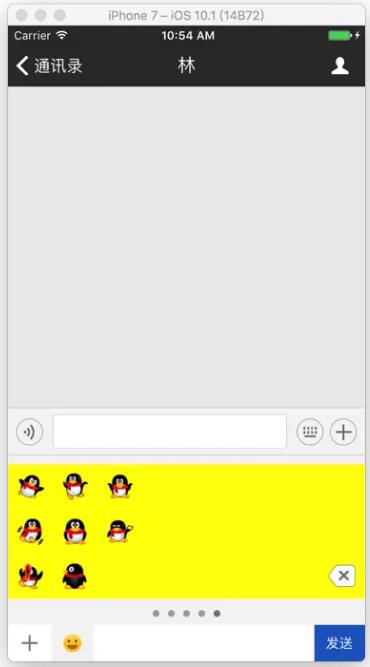
情况分析图
是的,现在的item分布就是这个鬼样子
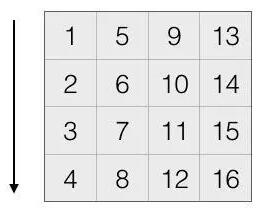
现在想要做的,就是将现在这个鬼样子变成另外一种样子,如图
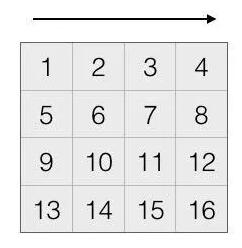
那怎么办?只好重新布局item了
解决方案
我是自定了一个Layout(LXFChatEmotionCollectionLayout) ,让UICollectionView在创建的时候使用了它
在 LXFChatEmotionCollectionLayout.swift 中
添加一个属性来保存所有item的attributes
// 保存所有item的attributes fileprivate var attributesArr: [UICollectionViewLayoutAttributes] = []
重新布局
// MARK:- 重新布局
override func prepare() {
super.prepare()
let itemWH: CGFloat = kScreenW / CGFloat(kEmotionCellNumberOfOneRow)
// 设置itemSize
itemSize = CGSize(width: itemWH, height: itemWH)
minimumLineSpacing = 0
minimumInteritemSpacing = 0
scrollDirection = .horizontal
// 设置collectionView属性
collectionView?.isPagingEnabled = true
collectionView?.showsHorizontalScrollIndicator = false
collectionView?.showsVerticalScrollIndicator = true
let insertMargin = (collectionView!.bounds.height - 3 * itemWH) * 0.5
collectionView?.contentInset = UIEdgeInsetsMake(insertMargin, 0, insertMargin, 0)
/// 重点在这里
var page = 0
let itemsCount = collectionView?.numberOfItems(inSection: 0) ?? 0
for itemIndex in 0..<itemsCount {
let indexPath = IndexPath(item: itemIndex, section: 0)
let attributes = UICollectionViewLayoutAttributes(forCellWith: indexPath)
page = itemIndex / (kEmotionCellNumberOfOneRow * kEmotionCellRow)
// 通过一系列计算, 得到x, y值
let x = itemSize.width * CGFloat(itemIndex % Int(kEmotionCellNumberOfOneRow)) + (CGFloat(page) * kScreenW)
let y = itemSize.height * CGFloat((itemIndex - page * kEmotionCellRow * kEmotionCellNumberOfOneRow) / kEmotionCellNumberOfOneRow)
attributes.frame = CGRect(x: x, y: y, width: itemSize.width, height: itemSize.height)
// 把每一个新的属性保存起来
attributesArr.append(attributes)
}
}
返回所有当前可见的Attributes
override func layoutAttributesForElements(in rect: CGRect) -> [UICollectionViewLayoutAttributes]? {
var rectAttributes: [UICollectionViewLayoutAttributes] = []
_ = attributesArr.map({
if rect.contains($0.frame) {
rectAttributes.append($0)
}
})
return rectAttributes
}
大功告成
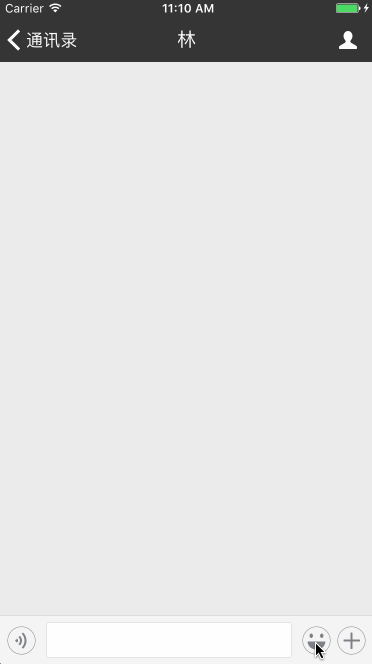
完整代码
import UIKit
let kEmotionCellNumberOfOneRow = 8
let kEmotionCellRow = 3
class LXFChatEmotionCollectionLayout: UICollectionViewFlowLayout {
// 保存所有item
fileprivate var attributesArr: [UICollectionViewLayoutAttributes] = []
// MARK:- 重新布局
override func prepare() {
super.prepare()
let itemWH: CGFloat = kScreenW / CGFloat(kEmotionCellNumberOfOneRow)
// 设置itemSize
itemSize = CGSize(width: itemWH, height: itemWH)
minimumLineSpacing = 0
minimumInteritemSpacing = 0
scrollDirection = .horizontal
// 设置collectionView属性
collectionView?.isPagingEnabled = true collectionView?.showsHorizontalScrollIndicator = false
collectionView?.showsVerticalScrollIndicator = true
let insertMargin = (collectionView!.bounds.height - 3 * itemWH) * 0.5
collectionView?.contentInset = UIEdgeInsetsMake(insertMargin, 0, insertMargin, 0)
var page = 0
let itemsCount = collectionView?.numberOfItems(inSection: 0) ?? 0
for itemIndex in 0..<itemsCount {
let indexPath = IndexPath(item: itemIndex, section: 0)
let attributes = UICollectionViewLayoutAttributes(forCellWith: indexPath)
page = itemIndex / (kEmotionCellNumberOfOneRow * kEmotionCellRow)
// 通过一系列计算, 得到x, y值
let x = itemSize.width * CGFloat(itemIndex % Int(kEmotionCellNumberOfOneRow)) + (CGFloat(page) * kScreenW)
let y = itemSize.height * CGFloat((itemIndex - page * kEmotionCellRow * kEmotionCellNumberOfOneRow) / kEmotionCellNumberOfOneRow)
attributes.frame = CGRect(x: x, y: y, width: itemSize.width, height: itemSize.height)
// 把每一个新的属性保存起来
attributesArr.append(attributes)
}
}
override func layoutAttributesForElements(in rect: CGRect) -> [UICollectionViewLayoutAttributes]? {
var rectAttributes: [UICollectionViewLayoutAttributes] = []
_ = attributesArr.map({
if rect.contains($0.frame) {
rectAttributes.append($0)
}
})
return rectAttributes
}
}
附上相关项目:Swift 3.0 高仿微信
总结
以上就是这篇文章的全部内容了,希望本文的内容对大家的学习或者工作具有一定的参考学习价值,如果有疑问大家可以留言交流,谢谢大家对脚本之家的支持。
相关文章

swift4 使用DrawerController实现侧滑菜单功能的示例代码
这篇文章主要介绍了swift4 使用DrawerController实现侧滑功能的示例代码,小编觉得挺不错的,现在分享给大家,也给大家做个参考。一起跟随小编过来看看吧2018-06-06












最新评论