python实现移动木板小游戏
更新时间:2020年10月09日 08:26:28 作者:weixin_44313115
这篇文章主要为大家详细介绍了python实现移动木板小游戏,文中示例代码介绍的非常详细,具有一定的参考价值,感兴趣的小伙伴们可以参考一下
本文实例为大家分享了python实现移动木板小游戏的具体代码,供大家参考,具体内容如下
一、游戏简介
本游戏是通过python编写的小游戏,给初学者熟悉python编程语言抛砖引玉,希望有所帮助。
成型的效果图如下:
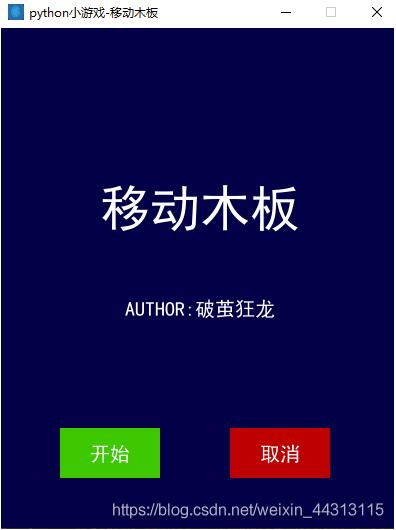
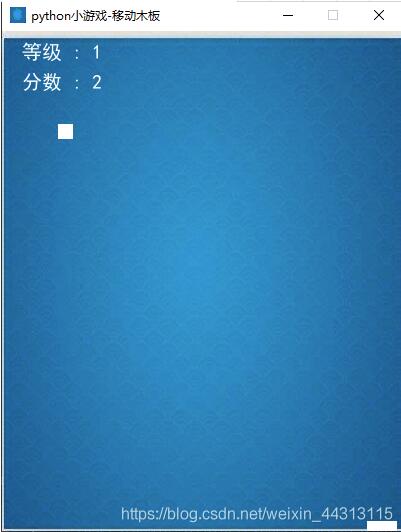
二、编写步骤
1.引入库
代码如下:
###### AUTHOR:破茧狂龙 ###### ###### DATE:20201002 ###### ###### DESCRIPTION:移动的木板 ###### import pygame from pygame.locals import * import sys import time import random
2.初始化
代码如下:
pygame.init()
BLACK = (0, 0, 0) # 黑色
WHITE = (255, 255, 255) # 白色
bg_color = (0,0,70) # 背景颜色
red = (200, 0, 0)
green = (0, 200, 0)
bright_red = (255, 0, 0)
bright_green = (0, 255, 0)
smallText = pygame.font.SysFont('SimHei', 20) #comicsansms
midlText = pygame.font.SysFont('SimHei', 50)
barsize = [30, 10]
SCREEN_SIZE = [400, 500] # 屏幕大小
BALL_SIZE = [15, 15] # 球的尺寸
fontcolor = (255,255,255) # 定义字体的颜色
myimg = r"img\b1.jpg"
background = pygame.image.load(myimg) # 图片位置
background = pygame.transform.scale(background, SCREEN_SIZE)
# ball 初始位置
ball_pos_x = SCREEN_SIZE[0] // 2 - BALL_SIZE[0] / 2
ball_pos_y = 0
# ball 移动方向
ball_dir_y = 1 # 1:down
ball_pos = pygame.Rect(ball_pos_x, ball_pos_y, BALL_SIZE[0], BALL_SIZE[1])
clock = pygame.time.Clock() # 定时器
screen = pygame.display.set_mode(SCREEN_SIZE)
# 设置标题
pygame.display.set_caption('python小游戏-移动木板')
# 设置图标
image = pygame.image.load(myimg)
pygame.display.set_icon(image)
3.相关自定义函数
代码如下:
###### 自定义函数 ######
def button(msg, x, y, w, h, ic, ac, action=None):
mouse = pygame.mouse.get_pos()
click = pygame.mouse.get_pressed()
if x + w > mouse[0] > x and y + h > mouse[1] > y:
pygame.draw.rect(screen, ac, (x, y, w, h))
if click[0] == 1 and action != None:
action()
else:
pygame.draw.rect(screen, ic, (x, y, w, h))
textSurf, textRect = text_objects(msg, smallText)
textRect.center = ((x + (w / 2)), (y + (h / 2)))
screen.blit(textSurf, textRect)
def text_objects(text, font):
textSurface = font.render(text, True, fontcolor)
return textSurface, textSurface.get_rect()
def quitgame():
pygame.quit()
quit()
def message_diaplay(text):
largeText = pygame.font.SysFont('SimHei', 115)
TextSurf, TextRect = text_objects(text, largeText)
TextRect.center = ((screen[0] / 2), (screen[1] / 2))
screen.blit(TextSurf, TextRect)
pygame.display.update()
time.sleep(2)
game_loop()
4.相关自定义函数
代码如下:
def game_first_win():
intro = True
while intro:
for event in pygame.event.get():
if event.type == pygame.QUIT:
pygame.quit()
quit()
screen.fill(bg_color)
###游戏名称
TextSurf, TextRect = text_objects('移动木板', midlText)
TextRect.center = ((SCREEN_SIZE[0] / 2), (SCREEN_SIZE[1] / 2 - 70 ))
screen.blit(TextSurf, TextRect)
###作者
TextSurf_ZZ, TextRect_ZZ = text_objects('AUTHOR:破茧狂龙', smallText)
TextRect_ZZ.center = ((SCREEN_SIZE[0] / 2), (SCREEN_SIZE[1] / 2 + 30))
screen.blit(TextSurf_ZZ, TextRect_ZZ)
button("开始", 60, 400, 100, 50, green, bright_green, game_loop)
button("取消", 230, 400, 100, 50, red, bright_red, quitgame)
pygame.display.update()
clock.tick(15)
###### 移动的木板游戏类 ######
def game_loop():
pygame.mouse.set_visible(1) # 移动鼠标不可见
###变量###
score = 0 #分数
count_O = 0 #循环的次数变量1 用于统计等级
count_N = 0 #循环的次数变量2 用于统计等级
c_level = 1 #等级
x_change = 0 #移动的变量
x = SCREEN_SIZE[0] // 2 - barsize[0] // 2
y = SCREEN_SIZE[1] - barsize[1]
# ball 初始位置
ball_pos_pz = ball_pos
while True:
bar_move_left = False
bar_move_right = False
###当每次满X分后,升级等级
if count_O != count_N and score % 5 == 0:
c_level += 1
count_O = count_N
###### 获取键盘输入 ######
for event in pygame.event.get():
if event.type == QUIT: # 当按下关闭按键
pygame.quit()
sys.exit() # 接收到退出事件后退出程序
elif event.type == KEYDOWN:
##按键盘Q键 暂停
if event.key == pygame.K_q:
time.sleep(10)
##左移动
if event.key == pygame.K_LEFT:
bar_move_left = True
x_change = -30
else:
bar_move_left = False
##右移动
if event.key == pygame.K_RIGHT:
bar_move_right = True
x_change = +30
else:
bar_move_right = False
if event.key != pygame.K_LEFT and event.key != pygame.K_RIGHT:
bar_move_left = False
bar_move_right = False
##木板的位置移动
if bar_move_left == True and bar_move_right == False:
x += x_change
if bar_move_left == False and bar_move_right == True:
x += x_change
##填充背景
screen.blit(background, (0, 0)) # (0,0)代表图片位置起点x 轴 Y轴
##获取最新的木板位置,并渲染在前台
bar_pos = pygame.Rect(x, y, barsize[0], BALL_SIZE[1])
bar_pos.left = x
pygame.draw.rect(screen, WHITE, bar_pos)
## 球移动,并渲染在前台
ball_pos_pz.bottom += ball_dir_y * 3
pygame.draw.rect(screen, WHITE, ball_pos_pz)
## 判断球是否落到板上
if bar_pos.top <= ball_pos_pz.bottom and (
bar_pos.left <= ball_pos_pz.right and bar_pos.right >= ball_pos_pz.left):
score += 1 # 分数每次加1
count_N += 1
elif bar_pos.top <= ball_pos_pz.bottom and (
bar_pos.left > ball_pos_pz.right or bar_pos.right < ball_pos_pz.left):
print("Game Over: ", score)
return score
## 更新球下落的初始位置
if bar_pos.top <= ball_pos_pz.bottom:
ball_x = random.randint(0, SCREEN_SIZE[0] - BALL_SIZE[0])
ball_pos_pz = pygame.Rect(ball_x, ball_pos_y, BALL_SIZE[0], BALL_SIZE[1])
######### 显示游戏等级 #########
TextSurf_lev, TextRect_lev = text_objects("等级 : " + str(c_level), smallText)
TextRect_lev.center = (60, 20)
screen.blit(TextSurf_lev, TextRect_lev)
######### 显示分数结果 #########
TextSurf_sco, TextRect_sco = text_objects("分数 : " + str(score), smallText)
TextRect_sco.center = (60, 50)
screen.blit(TextSurf_sco, TextRect_sco)
pygame.display.update() # 更新软件界面显示
clock.tick(60)
# 三、完整的代码
代码如下:
###### AUTHOR:破茧狂龙 ######
###### DATE:20201002 ######
###### DESCRIPTION:移动的木板 ######
import pygame
from pygame.locals import *
import sys
import time
import random
pygame.init()
BLACK = (0, 0, 0) # 黑色
WHITE = (255, 255, 255) # 白色
bg_color = (0,0,70) # 背景颜色
red = (200, 0, 0)
green = (0, 200, 0)
bright_red = (255, 0, 0)
bright_green = (0, 255, 0)
smallText = pygame.font.SysFont('SimHei', 20) #comicsansms
midlText = pygame.font.SysFont('SimHei', 50)
barsize = [30, 10]
SCREEN_SIZE = [400, 500] # 屏幕大小
BALL_SIZE = [15, 15] # 球的尺寸
fontcolor = (255,255,255) # 定义字体的颜色
myimg = r"img\b1.jpg"
background = pygame.image.load(myimg) # 图片位置
background = pygame.transform.scale(background, SCREEN_SIZE)
# ball 初始位置
ball_pos_x = SCREEN_SIZE[0] // 2 - BALL_SIZE[0] / 2
ball_pos_y = 0
# ball 移动方向
ball_dir_y = 1 # 1:down
ball_pos = pygame.Rect(ball_pos_x, ball_pos_y, BALL_SIZE[0], BALL_SIZE[1])
clock = pygame.time.Clock() # 定时器
screen = pygame.display.set_mode(SCREEN_SIZE)
# 设置标题
pygame.display.set_caption('python小游戏-移动木板')
# 设置图标
image = pygame.image.load(myimg)
pygame.display.set_icon(image)
###### 自定义函数 ######
def button(msg, x, y, w, h, ic, ac, action=None):
mouse = pygame.mouse.get_pos()
click = pygame.mouse.get_pressed()
if x + w > mouse[0] > x and y + h > mouse[1] > y:
pygame.draw.rect(screen, ac, (x, y, w, h))
if click[0] == 1 and action != None:
action()
else:
pygame.draw.rect(screen, ic, (x, y, w, h))
textSurf, textRect = text_objects(msg, smallText)
textRect.center = ((x + (w / 2)), (y + (h / 2)))
screen.blit(textSurf, textRect)
def text_objects(text, font):
textSurface = font.render(text, True, fontcolor)
return textSurface, textSurface.get_rect()
def quitgame():
pygame.quit()
quit()
def message_diaplay(text):
largeText = pygame.font.SysFont('SimHei', 115)
TextSurf, TextRect = text_objects(text, largeText)
TextRect.center = ((screen[0] / 2), (screen[1] / 2))
screen.blit(TextSurf, TextRect)
pygame.display.update()
time.sleep(2)
game_loop()
def game_first_win():
intro = True
while intro:
for event in pygame.event.get():
if event.type == pygame.QUIT:
pygame.quit()
quit()
screen.fill(bg_color)
###游戏名称
TextSurf, TextRect = text_objects('移动木板', midlText)
TextRect.center = ((SCREEN_SIZE[0] / 2), (SCREEN_SIZE[1] / 2 - 70 ))
screen.blit(TextSurf, TextRect)
###作者
TextSurf_ZZ, TextRect_ZZ = text_objects('AUTHOR:破茧狂龙', smallText)
TextRect_ZZ.center = ((SCREEN_SIZE[0] / 2), (SCREEN_SIZE[1] / 2 + 30))
screen.blit(TextSurf_ZZ, TextRect_ZZ)
button("开始", 60, 400, 100, 50, green, bright_green, game_loop)
button("取消", 230, 400, 100, 50, red, bright_red, quitgame)
pygame.display.update()
clock.tick(15)
###### 移动的木板游戏类 ######
def game_loop():
pygame.mouse.set_visible(1) # 移动鼠标不可见
###变量###
score = 0 #分数
count_O = 0 #循环的次数变量1 用于统计等级
count_N = 0 #循环的次数变量2 用于统计等级
c_level = 1 #等级
x_change = 0 #移动的变量
x = SCREEN_SIZE[0] // 2 - barsize[0] // 2
y = SCREEN_SIZE[1] - barsize[1]
# ball 初始位置
ball_pos_pz = ball_pos
while True:
bar_move_left = False
bar_move_right = False
###当每次满X分后,升级等级
if count_O != count_N and score % 5 == 0:
c_level += 1
count_O = count_N
###### 获取键盘输入 ######
for event in pygame.event.get():
if event.type == QUIT: # 当按下关闭按键
pygame.quit()
sys.exit() # 接收到退出事件后退出程序
elif event.type == KEYDOWN:
##按键盘Q键 暂停
if event.key == pygame.K_q:
time.sleep(10)
##左移动
if event.key == pygame.K_LEFT:
bar_move_left = True
x_change = -30
else:
bar_move_left = False
##右移动
if event.key == pygame.K_RIGHT:
bar_move_right = True
x_change = +30
else:
bar_move_right = False
if event.key != pygame.K_LEFT and event.key != pygame.K_RIGHT:
bar_move_left = False
bar_move_right = False
##木板的位置移动
if bar_move_left == True and bar_move_right == False:
x += x_change
if bar_move_left == False and bar_move_right == True:
x += x_change
##填充背景
screen.blit(background, (0, 0)) # (0,0)代表图片位置起点x 轴 Y轴
##获取最新的木板位置,并渲染在前台
bar_pos = pygame.Rect(x, y, barsize[0], BALL_SIZE[1])
bar_pos.left = x
pygame.draw.rect(screen, WHITE, bar_pos)
## 球移动,并渲染在前台
ball_pos_pz.bottom += ball_dir_y * 3
pygame.draw.rect(screen, WHITE, ball_pos_pz)
## 判断球是否落到板上
if bar_pos.top <= ball_pos_pz.bottom and (
bar_pos.left <= ball_pos_pz.right and bar_pos.right >= ball_pos_pz.left):
score += 1 # 分数每次加1
count_N += 1
elif bar_pos.top <= ball_pos_pz.bottom and (
bar_pos.left > ball_pos_pz.right or bar_pos.right < ball_pos_pz.left):
print("Game Over: ", score)
return score
## 更新球下落的初始位置
if bar_pos.top <= ball_pos_pz.bottom:
ball_x = random.randint(0, SCREEN_SIZE[0] - BALL_SIZE[0])
ball_pos_pz = pygame.Rect(ball_x, ball_pos_y, BALL_SIZE[0], BALL_SIZE[1])
######### 显示游戏等级 #########
TextSurf_lev, TextRect_lev = text_objects("等级 : " + str(c_level), smallText)
TextRect_lev.center = (60, 20)
screen.blit(TextSurf_lev, TextRect_lev)
######### 显示分数结果 #########
TextSurf_sco, TextRect_sco = text_objects("分数 : " + str(score), smallText)
TextRect_sco.center = (60, 50)
screen.blit(TextSurf_sco, TextRect_sco)
pygame.display.update() # 更新软件界面显示
clock.tick(60)
####程序执行顺序######
game_first_win()
game_loop()
pygame.quit()
以上就是本文的全部内容,希望对大家的学习有所帮助,也希望大家多多支持脚本之家。
相关文章

opencv3/Python 稠密光流calcOpticalFlowFarneback详解
今天小编就为大家分享一篇opencv3/Python 稠密光流calcOpticalFlowFarneback详解,具有很好的参考价值,希望对大家有所帮助。一起跟随小编过来看看吧2019-12-12
python cv2读取rtsp实时码流按时生成连续视频文件方式
今天小编就为大家分享一篇python cv2读取rtsp实时码流按时生成连续视频文件方式,具有很好的参考价值,希望对大家有所帮助。一起跟随小编过来看看吧2019-12-12
Python 解析库json及jsonpath pickle的实现
这篇文章主要介绍了Python 解析库json及jsonpath pickle的实现,文中通过示例代码介绍的非常详细,对大家的学习或者工作具有一定的参考学习价值,需要的朋友们下面随着小编来一起学习学习吧2020-08-08












最新评论