python基于scrapy爬取京东笔记本电脑数据并进行简单处理和分析
一、环境准备
- python3.8.3
- pycharm
- 项目所需第三方包
pip install scrapy fake-useragent requests selenium virtualenv -i https://pypi.douban.com/simple
1.1 创建虚拟环境
切换到指定目录创建
virtualenv .venv
创建完记得激活虚拟环境
1.2 创建项目
scrapy startproject 项目名称
1.3 使用pycharm打开项目,将创建的虚拟环境配置到项目中来
1.4 创建京东spider
scrapy genspider 爬虫名称 url
1.5 修改允许访问的域名,删除https:
二、问题分析
爬取数据的思路是先获取首页的基本信息,在获取详情页商品详细信息;爬取京东数据时,只返回40条数据,这里,作者使用selenium,在scrapy框架中编写下载器中间件,返回页面所有数据。
爬取的字段分别是:
商品价格
商品评数
商品店家
商品SKU(京东可直接搜索到对应的产品)
商品标题
商品详细信息
三、spider
import re
import scrapy
from lianjia.items import jd_detailItem
class JiComputerDetailSpider(scrapy.Spider):
name = 'ji_computer_detail'
allowed_domains = ['search.jd.com', 'item.jd.com']
start_urls = [
'https://search.jd.com/Search?keyword=%E7%AC%94%E8%AE%B0%E6%9C%AC%E7%94%B5%E8%84%91&suggest=1.def.0.base&wq=%E7%AC%94%E8%AE%B0%E6%9C%AC%E7%94%B5%E8%84%91&page=1&s=1&click=0']
def parse(self, response):
lls = response.xpath('//ul[@class="gl-warp clearfix"]/li')
for ll in lls:
item = jd_detailItem()
computer_price = ll.xpath('.//div[@class="p-price"]/strong/i/text()').extract_first()
computer_commit = ll.xpath('.//div[@class="p-commit"]/strong/a/text()').extract_first()
computer_p_shop = ll.xpath('.//div[@class="p-shop"]/span/a/text()').extract_first()
item['computer_price'] = computer_price
item['computer_commit'] = computer_commit
item['computer_p_shop'] = computer_p_shop
meta = {
'item': item
}
shop_detail_url = ll.xpath('.//div[@class="p-img"]/a/@href').extract_first()
shop_detail_url = 'https:' + shop_detail_url
yield scrapy.Request(url=shop_detail_url, callback=self.detail_parse, meta=meta)
for i in range(2, 200, 2):
next_page_url = f'https://search.jd.com/Search?keyword=%E7%AC%94%E8%AE%B0%E6%9C%AC%E7%94%B5%E8%84%91&suggest=1.def.0.base&wq=%E7%AC%94%E8%AE%B0%E6%9C%AC%E7%94%B5%E8%84%91&page={i}&s=116&click=0'
yield scrapy.Request(url=next_page_url, callback=self.parse)
def detail_parse(self, response):
item = response.meta.get('item')
computer_sku = response.xpath('//a[@class="notice J-notify-sale"]/@data-sku').extract_first()
item['computer_sku'] = computer_sku
computer_title = response.xpath('//div[@class="sku-name"]/text()').extract_first().strip()
computer_title = ''.join(re.findall('\S', computer_title))
item['computer_title'] = computer_title
computer_detail = response.xpath('string(//ul[@class="parameter2 p-parameter-list"])').extract_first().strip()
computer_detail = ''.join(re.findall('\S', computer_detail))
item['computer_detail'] = computer_detail
yield item
四、item
class jd_detailItem(scrapy.Item):
# define the fields for your item here like:
computer_sku = scrapy.Field()
computer_price = scrapy.Field()
computer_title = scrapy.Field()
computer_commit = scrapy.Field()
computer_p_shop = scrapy.Field()
computer_detail = scrapy.Field()
五、setting
import random
from fake_useragent import UserAgent
ua = UserAgent()
USER_AGENT = ua.random
ROBOTSTXT_OBEY = False
DOWNLOAD_DELAY = random.uniform(0.5, 1)
DOWNLOADER_MIDDLEWARES = {
'lianjia.middlewares.jdDownloaderMiddleware': 543
}
ITEM_PIPELINES = {
'lianjia.pipelines.jd_csv_Pipeline': 300
}
六、pipelines
class jd_csv_Pipeline:
# def process_item(self, item, spider):
# return item
def open_spider(self, spider):
self.fp = open('./jd_computer_message.xlsx', mode='w+', encoding='utf-8')
self.fp.write('computer_sku\tcomputer_title\tcomputer_p_shop\tcomputer_price\tcomputer_commit\tcomputer_detail\n')
def process_item(self, item, spider):
# 写入文件
try:
line = '\t'.join(list(item.values())) + '\n'
self.fp.write(line)
return item
except:
pass
def close_spider(self, spider):
# 关闭文件
self.fp.close()
七、middlewares
class jdDownloaderMiddleware:
def process_request(self, request, spider):
# 判断是否是ji_computer_detail的爬虫
# 判断是否是首页
if spider.name == 'ji_computer_detail' and re.findall(f'.*(item.jd.com).*', request.url) == []:
options = ChromeOptions()
options.add_argument("--headless")
driver = webdriver.Chrome(options=options)
driver.get(request.url)
for i in range(0, 15000, 5000):
driver.execute_script(f'window.scrollTo(0, {i})')
time.sleep(0.5)
body = driver.page_source.encode()
time.sleep(1)
return HtmlResponse(url=request.url, body=body, request=request)
return None
八、使用jupyter进行简单的处理和分析
其他文件:百度停用词库、简体字文件
下载第三方包
!pip install seaborn jieba wordcloud PIL -i https://pypi.douban.com/simple
8.1导入第三方包
import re import os import jieba import wordcloud import pandas as pd import numpy as np from PIL import Image import seaborn as sns from docx import Document from docx.shared import Inches import matplotlib.pyplot as plt from pandas import DataFrame,Series
8.2设置可视化的默认字体和seaborn的样式
sns.set_style('darkgrid')
plt.rcParams['font.sans-serif'] = ['SimHei']
plt.rcParams['axes.unicode_minus'] = False
8.3读取数据
df_jp = pd.read_excel('./jd_shop.xlsx')
8.4筛选Inteli5、i7、i9处理器数据
def convert_one(s):
if re.findall(f'.*?(i5).*', str(s)) != []:
return re.findall(f'.*?(i5).*', str(s))[0]
elif re.findall(f'.*?(i7).*', str(s)) != []:
return re.findall(f'.*?(i7).*', str(s))[0]
elif re.findall(f'.*?(i9).*', str(s)) != []:
return re.findall(f'.*?(i9).*', str(s))[0]
df_jp['computer_intel'] = df_jp['computer_detail'].map(convert_one)
8.5筛选笔记本电脑的屏幕尺寸范围
def convert_two(s):
if re.findall(f'.*?(\d+\.\d+英寸-\d+\.\d+英寸).*', str(s)) != []:
return re.findall(f'.*?(\d+\.\d+英寸-\d+\.\d+英寸).*', str(s))[0]
df_jp['computer_in'] = df_jp['computer_detail'].map(convert_two)
8.6将评论数转化为整形
def convert_three(s):
if re.findall(f'(\d+)万+', str(s)) != []:
number = int(re.findall(f'(\d+)万+', str(s))[0]) * 10000
return number
elif re.findall(f'(\d+)+', str(s)) != []:
number = re.findall(f'(\d+)+', str(s))[0]
return number
df_jp['computer_commit'] = df_jp['computer_commit'].map(convert_three)
8.7筛选出需要分析的品牌
def find_computer(name, s):
sr = re.findall(f'.*({name}).*', str(s))[0]
return sr
def convert(s):
if re.findall(f'.*(联想).*', str(s)) != []:
return find_computer('联想', s)
elif re.findall(f'.*(惠普).*', str(s)) != []:
return find_computer('惠普', s)
elif re.findall(f'.*(华为).*', str(s)) != []:
return find_computer('华为', s)
elif re.findall(f'.*(戴尔).*', str(s)) != []:
return find_computer('戴尔', s)
elif re.findall(f'.*(华硕).*', str(s)) != []:
return find_computer('华硕', s)
elif re.findall(f'.*(小米).*', str(s)) != []:
return find_computer('小米', s)
elif re.findall(f'.*(荣耀).*', str(s)) != []:
return find_computer('荣耀', s)
elif re.findall(f'.*(神舟).*', str(s)) != []:
return find_computer('神舟', s)
elif re.findall(f'.*(外星人).*', str(s)) != []:
return find_computer('外星人', s)
df_jp['computer_p_shop'] = df_jp['computer_p_shop'].map(convert)
8.8删除指定字段为空值的数据
for n in ['computer_price', 'computer_commit', 'computer_p_shop', 'computer_sku', 'computer_detail', 'computer_intel', 'computer_in']:
index_ls = df_jp[df_jp[[n]].isnull().any(axis=1)==True].index
df_jp.drop(index=index_ls, inplace=True)
8.9查看各品牌的平均价格
plt.figure(figsize=(10, 8), dpi=100)
ax = sns.barplot(x='computer_p_shop', y='computer_price', data=df_jp.groupby(by='computer_p_shop')[['computer_price']].mean().reset_index())
for index,row in df_jp.groupby(by='computer_p_shop')[['computer_price']].mean().reset_index().iterrows():
ax.text(row.name,row['computer_price'] + 2,round(row['computer_price'],2),color="black",ha="center")
ax.set_xlabel('品牌')
ax.set_ylabel('平均价格')
ax.set_title('各品牌平均价格')
boxplot_fig = ax.get_figure()
boxplot_fig.savefig('各品牌平均价格.png', dpi=400)
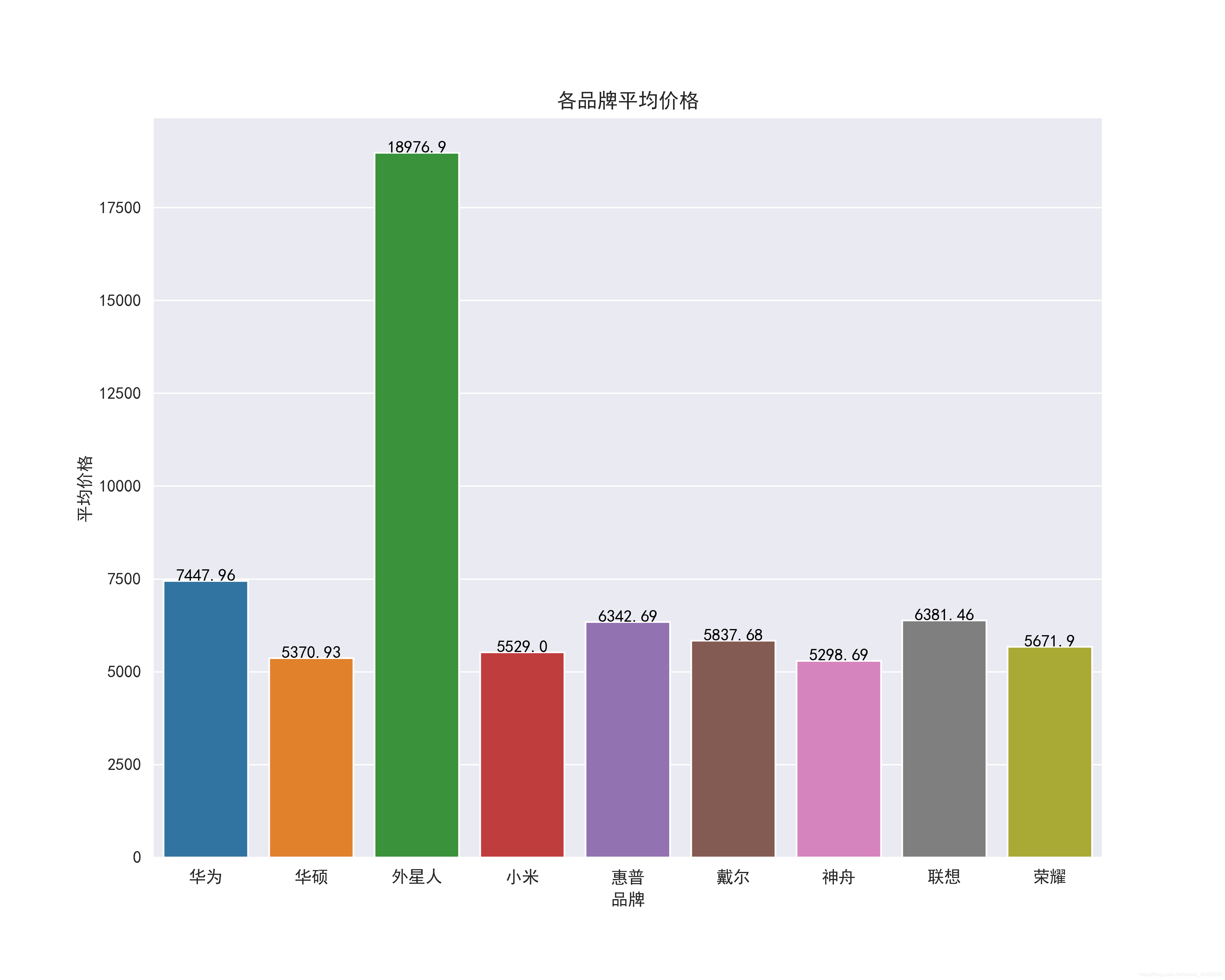
8.10 查看各品牌的价格区间
plt.figure(figsize=(10, 8), dpi=100)
ax = sns.boxenplot(x='computer_p_shop', y='computer_price', data=df_jp.query('computer_price>500'))
ax.set_xlabel('品牌')
ax.set_ylabel('价格区间')
ax.set_title('各品牌价格区间')
boxplot_fig = ax.get_figure()
boxplot_fig.savefig('各品牌价格区间.png', dpi=400)
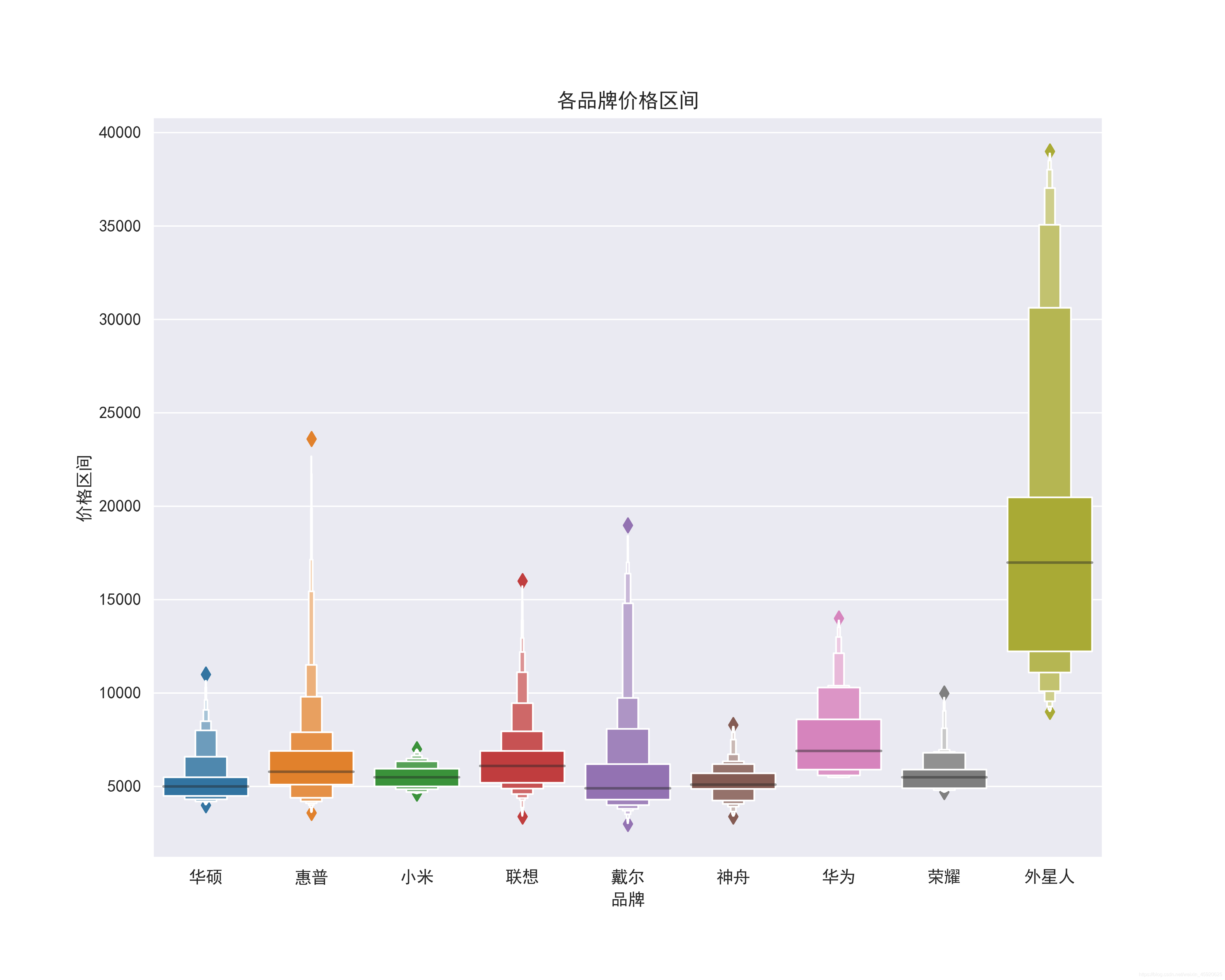
8.11 查看价格与评论数的关系
df_jp['computer_commit'] = df_jp['computer_commit'].astype('int64')
ax = sns.jointplot(x="computer_commit", y="computer_price", data=df_jp, kind="reg", truncate=False,color="m", height=10)
ax.fig.savefig('评论数与价格的关系.png')

8.12 查看商品标题里出现的关键词
import imageio
# 将特征转换为列表
ls = df_jp['computer_title'].to_list()
# 替换非中英文的字符
feature_points = [re.sub(r'[^a-zA-Z\u4E00-\u9FA5]+',' ',str(feature)) for feature in ls]
# 读取停用词
stop_world = list(pd.read_csv('./百度停用词表.txt', engine='python', encoding='utf-8', names=['stopwords'])['stopwords'])
feature_points2 = []
for feature in feature_points: # 遍历每一条评论
words = jieba.lcut(feature) # 精确模式,没有冗余.对每一条评论进行jieba分词
ind1 = np.array([len(word) > 1 for word in words]) # 判断每个分词的长度是否大于1
ser1 = pd.Series(words)
ser2 = ser1[ind1] # 筛选分词长度大于1的分词留下
ind2 = ~ser2.isin(stop_world) # 注意取反负号
ser3 = ser2[ind2].unique() # 筛选出不在停用词表的分词留下,并去重
if len(ser3) > 0:
feature_points2.append(list(ser3))
# 将所有分词存储到一个列表中
wordlist = [word for feature in feature_points2 for word in feature]
# 将列表中所有的分词拼接成一个字符串
feature_str = ' '.join(wordlist)
# 标题分析
font_path = r'./simhei.ttf'
shoes_box_jpg = imageio.imread('./home.jpg')
wc=wordcloud.WordCloud(
background_color='black',
mask=shoes_box_jpg,
font_path = font_path,
min_font_size=5,
max_font_size=50,
width=260,
height=260,
)
wc.generate(feature_str)
plt.figure(figsize=(10, 8), dpi=100)
plt.imshow(wc)
plt.axis('off')
plt.savefig('标题提取关键词')
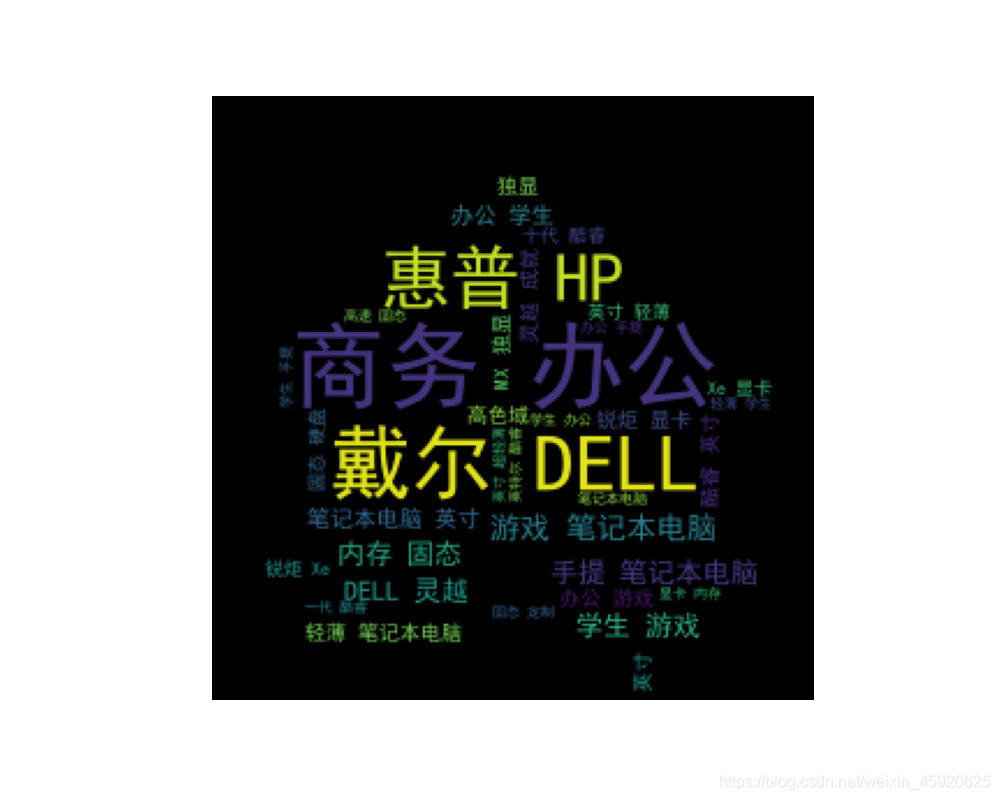
8.13 筛选价格在4000到5000,联想品牌、处理器是i5、屏幕大小在15寸以上的数据并查看价格
df_jd_query = df_jp.loc[(df_jp['computer_price'] <=5000) & (df_jp['computer_price']>=4000) & (df_jp['computer_p_shop']=="联想") & (df_jp['computer_intel']=="i5") & (df_jp['computer_in']=="15.0英寸-15.9英寸"), :].copy()
plt.figure(figsize=(20, 10), dpi=100)
ax = sns.barplot(x='computer_sku', y='computer_price', data=df_jd_query)
ax.set_xlabel('联想品牌SKU')
ax.set_ylabel('价格')
ax.set_title('酷睿i5处理器屏幕15寸以上各SKU的价格')
boxplot_fig = ax.get_figure()
boxplot_fig.savefig('酷睿i5处理器屏幕15寸以上各SKU的价格.png', dpi=400)
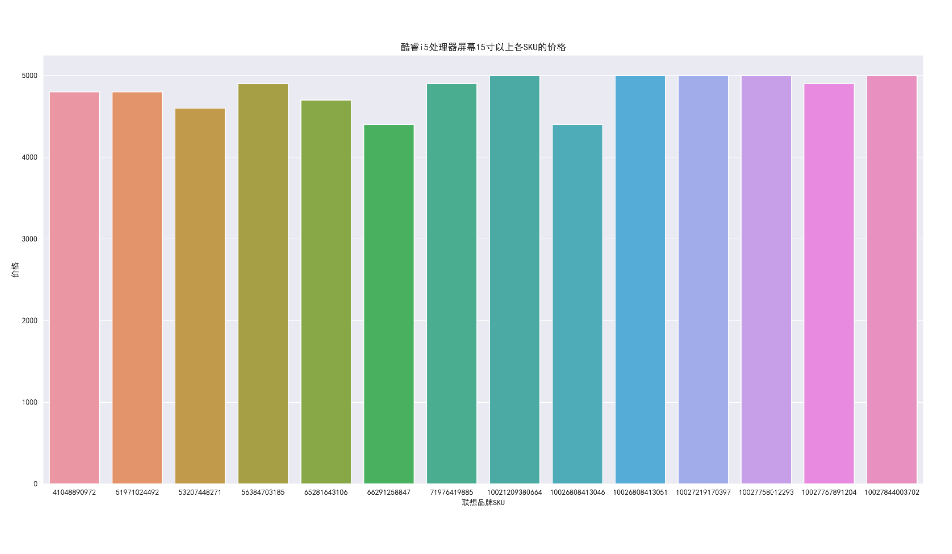
8.14 筛选价格在4000到5000,戴尔品牌、处理器是i7、屏幕大小在15寸以上的数据并查看价格
df_jp_daier = df_jp.loc[(df_jp['computer_price'] <=5000) & (df_jp['computer_price']>=4000) & (df_jp['computer_p_shop']=="戴尔") & (df_jp['computer_intel']=="i7") & (df_jp['computer_in']=="15.0英寸-15.9英寸"), :].copy()
plt.figure(figsize=(10, 8), dpi=100)
ax = sns.barplot(x='computer_sku', y='computer_price', data=df_jp_daier)
ax.set_xlabel('戴尔品牌SKU')
ax.set_ylabel('价格')
ax.set_title('酷睿i7处理器屏幕15寸以上各SKU的价格')
boxplot_fig = ax.get_figure()
boxplot_fig.savefig('酷睿i7处理器屏幕15寸以上各SKU的价格.png', dpi=400)
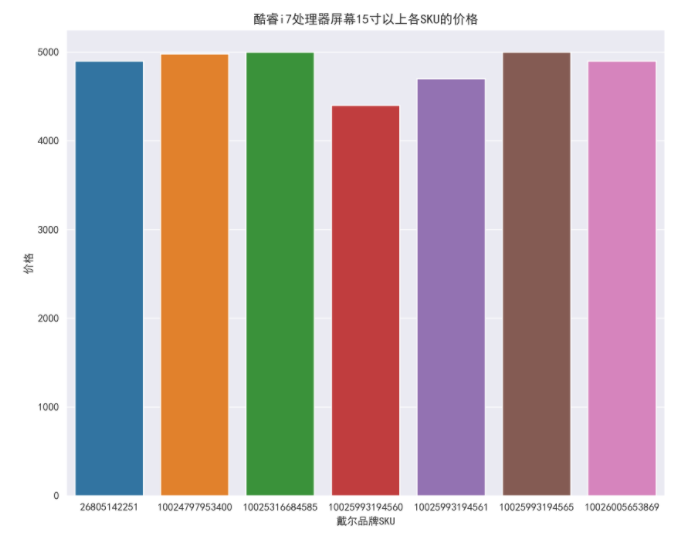
8.15 不同Intel处理器品牌的价格
plt.figure(figsize=(10, 8), dpi=100)
ax = sns.barplot(x='computer_p_shop', y='computer_price', data=df_jp, hue='computer_intel')
ax.set_xlabel('品牌')
ax.set_ylabel('价格')
ax.set_title('不同酷睿处理器品牌的价格')
boxplot_fig = ax.get_figure()
boxplot_fig.savefig('不同酷睿处理器品牌的价格.png', dpi=400)
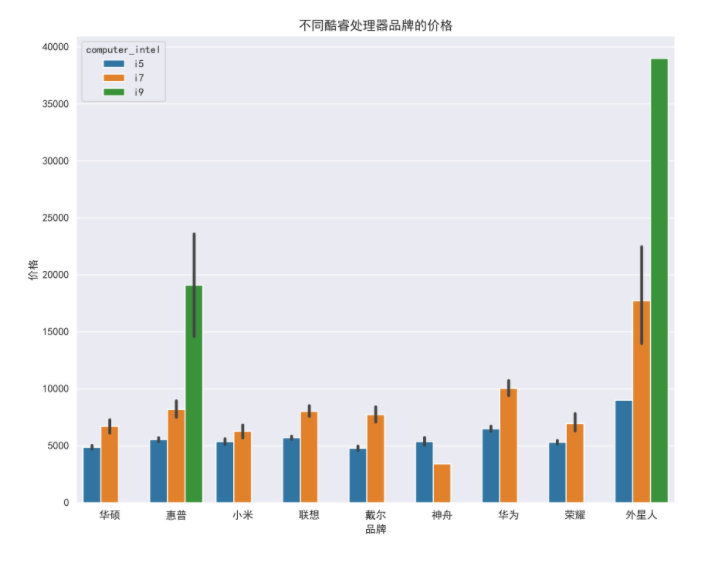
8.16 不同尺寸品牌的价格
plt.figure(figsize=(10, 8), dpi=100)
ax = sns.barplot(x='computer_p_shop', y='computer_price', data=df_jp, hue='computer_in')
ax.set_xlabel('品牌')
ax.set_ylabel('价格')
ax.set_title('不同尺寸品牌的价格')
boxplot_fig = ax.get_figure()
boxplot_fig.savefig('不同尺寸品牌的价格.png', dpi=400)
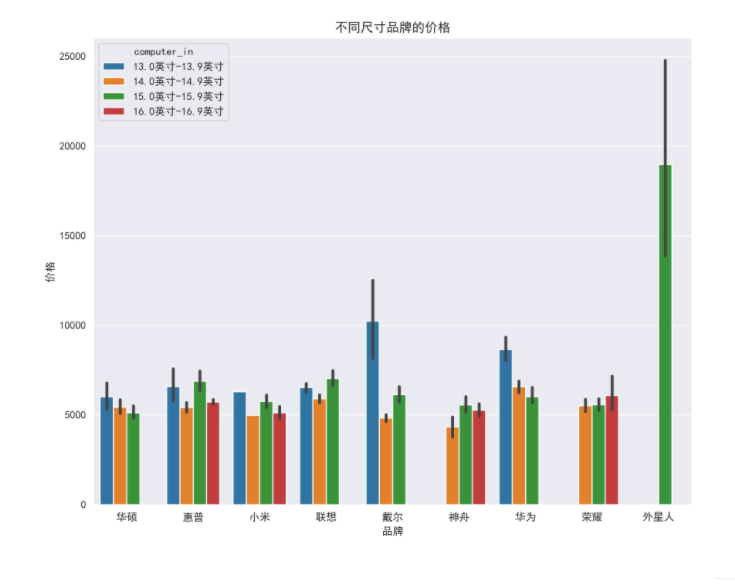
以上就是python基于scrapy爬取京东笔记本电脑数据并进行简单处理和分析的详细内容,更多关于python 爬取京东数据的资料请关注脚本之家其它相关文章!












最新评论