python目标检测YoloV4当中的Mosaic数据增强方法
更新时间:2022年05月09日 11:16:54 作者:Bubbliiiing
这篇文章主要为大家介绍了python目标检测YoloV4当中的Mosaic数据增强方法,有需要的朋友可以借鉴参考下,希望能够有所帮助,祝大家多多进步,早日升职加薪
什么是Mosaic数据增强方法
Yolov4的mosaic数据增强参考了CutMix数据增强方式,理论上具有一定的相似性!
CutMix数据增强方式利用两张图片进行拼接。

但是mosaic利用了四张图片,根据论文所说其拥有一个巨大的优点是丰富检测物体的背景!且在BN计算的时候一下子会计算四张图片的数据!就像下图这样:
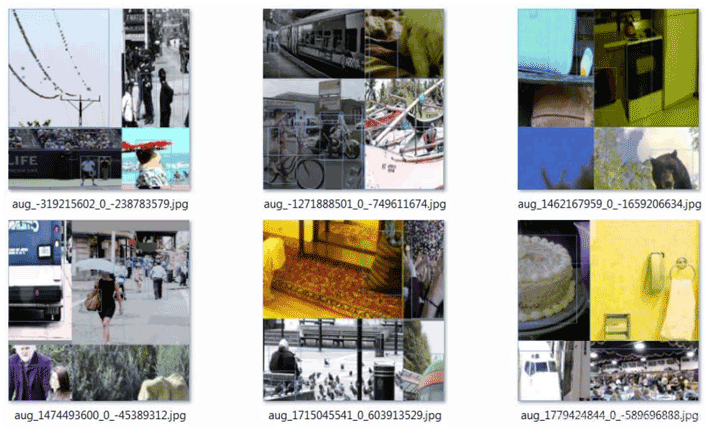
实现思路
1、每次读取四张图片。




2、分别对四张图片进行翻转、缩放、色域变化等,并且按照四个方向位置摆好。




3、进行图片的组合和框的组合
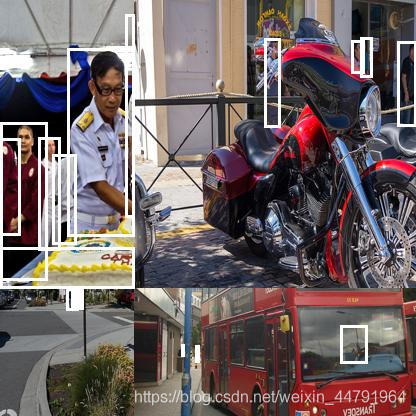
全部代码
全部代码构成如下:
from PIL import Image, ImageDraw
import numpy as np
from matplotlib.colors import rgb_to_hsv, hsv_to_rgb
import math
def rand(a=0, b=1):
return np.random.rand()*(b-a) + a
def merge_bboxes(bboxes, cutx, cuty):
merge_bbox = []
for i in range(len(bboxes)):
for box in bboxes[i]:
tmp_box = []
x1,y1,x2,y2 = box[0], box[1], box[2], box[3]
if i == 0:
if y1 > cuty or x1 > cutx:
continue
if y2 >= cuty and y1 <= cuty:
y2 = cuty
if y2-y1 < 5:
continue
if x2 >= cutx and x1 <= cutx:
x2 = cutx
if x2-x1 < 5:
continue
if i == 1:
if y2 < cuty or x1 > cutx:
continue
if y2 >= cuty and y1 <= cuty:
y1 = cuty
if y2-y1 < 5:
continue
if x2 >= cutx and x1 <= cutx:
x2 = cutx
if x2-x1 < 5:
continue
if i == 2:
if y2 < cuty or x2 < cutx:
continue
if y2 >= cuty and y1 <= cuty:
y1 = cuty
if y2-y1 < 5:
continue
if x2 >= cutx and x1 <= cutx:
x1 = cutx
if x2-x1 < 5:
continue
if i == 3:
if y1 > cuty or x2 < cutx:
continue
if y2 >= cuty and y1 <= cuty:
y2 = cuty
if y2-y1 < 5:
continue
if x2 >= cutx and x1 <= cutx:
x1 = cutx
if x2-x1 < 5:
continue
tmp_box.append(x1)
tmp_box.append(y1)
tmp_box.append(x2)
tmp_box.append(y2)
tmp_box.append(box[-1])
merge_bbox.append(tmp_box)
return merge_bbox
def get_random_data(annotation_line, input_shape, random=True, hue=.1, sat=1.5, val=1.5, proc_img=True):
'''random preprocessing for real-time data augmentation'''
h, w = input_shape
min_offset_x = 0.4
min_offset_y = 0.4
scale_low = 1-min(min_offset_x,min_offset_y)
scale_high = scale_low+0.2
image_datas = []
box_datas = []
index = 0
place_x = [0,0,int(w*min_offset_x),int(w*min_offset_x)]
place_y = [0,int(h*min_offset_y),int(w*min_offset_y),0]
for line in annotation_line:
# 每一行进行分割
line_content = line.split()
# 打开图片
image = Image.open(line_content[0])
image = image.convert("RGB")
# 图片的大小
iw, ih = image.size
# 保存框的位置
box = np.array([np.array(list(map(int,box.split(',')))) for box in line_content[1:]])
# image.save(str(index)+".jpg")
# 是否翻转图片
flip = rand()<.5
if flip and len(box)>0:
image = image.transpose(Image.FLIP_LEFT_RIGHT)
box[:, [0,2]] = iw - box[:, [2,0]]
# 对输入进来的图片进行缩放
new_ar = w/h
scale = rand(scale_low, scale_high)
if new_ar < 1:
nh = int(scale*h)
nw = int(nh*new_ar)
else:
nw = int(scale*w)
nh = int(nw/new_ar)
image = image.resize((nw,nh), Image.BICUBIC)
# 进行色域变换
hue = rand(-hue, hue)
sat = rand(1, sat) if rand()<.5 else 1/rand(1, sat)
val = rand(1, val) if rand()<.5 else 1/rand(1, val)
x = rgb_to_hsv(np.array(image)/255.)
x[..., 0] += hue
x[..., 0][x[..., 0]>1] -= 1
x[..., 0][x[..., 0]<0] += 1
x[..., 1] *= sat
x[..., 2] *= val
x[x>1] = 1
x[x<0] = 0
image = hsv_to_rgb(x)
image = Image.fromarray((image*255).astype(np.uint8))
# 将图片进行放置,分别对应四张分割图片的位置
dx = place_x[index]
dy = place_y[index]
new_image = Image.new('RGB', (w,h), (128,128,128))
new_image.paste(image, (dx, dy))
image_data = np.array(new_image)/255
# Image.fromarray((image_data*255).astype(np.uint8)).save(str(index)+"distort.jpg")
index = index + 1
box_data = []
# 对box进行重新处理
if len(box)>0:
np.random.shuffle(box)
box[:, [0,2]] = box[:, [0,2]]*nw/iw + dx
box[:, [1,3]] = box[:, [1,3]]*nh/ih + dy
box[:, 0:2][box[:, 0:2]<0] = 0
box[:, 2][box[:, 2]>w] = w
box[:, 3][box[:, 3]>h] = h
box_w = box[:, 2] - box[:, 0]
box_h = box[:, 3] - box[:, 1]
box = box[np.logical_and(box_w>1, box_h>1)]
box_data = np.zeros((len(box),5))
box_data[:len(box)] = box
image_datas.append(image_data)
box_datas.append(box_data)
img = Image.fromarray((image_data*255).astype(np.uint8))
for j in range(len(box_data)):
thickness = 3
left, top, right, bottom = box_data[j][0:4]
draw = ImageDraw.Draw(img)
for i in range(thickness):
draw.rectangle([left + i, top + i, right - i, bottom - i],outline=(255,255,255))
img.show()
# 将图片分割,放在一起
cutx = np.random.randint(int(w*min_offset_x), int(w*(1 - min_offset_x)))
cuty = np.random.randint(int(h*min_offset_y), int(h*(1 - min_offset_y)))
new_image = np.zeros([h,w,3])
new_image[:cuty, :cutx, :] = image_datas[0][:cuty, :cutx, :]
new_image[cuty:, :cutx, :] = image_datas[1][cuty:, :cutx, :]
new_image[cuty:, cutx:, :] = image_datas[2][cuty:, cutx:, :]
new_image[:cuty, cutx:, :] = image_datas[3][:cuty, cutx:, :]
# 对框进行进一步的处理
new_boxes = merge_bboxes(box_datas, cutx, cuty)
return new_image, new_boxes
def normal_(annotation_line, input_shape):
'''random preprocessing for real-time data augmentation'''
line = annotation_line.split()
image = Image.open(line[0])
box = np.array([np.array(list(map(int,box.split(',')))) for box in line[1:]])
iw, ih = image.size
image = image.transpose(Image.FLIP_LEFT_RIGHT)
box[:, [0,2]] = iw - box[:, [2,0]]
return image, box
if __name__ == "__main__":
with open("2007_train.txt") as f:
lines = f.readlines()
a = np.random.randint(0,len(lines))
# index = 0
# line_all = lines[a:a+4]
# for line in line_all:
# image_data, box_data = normal_(line,[416,416])
# img = image_data
# for j in range(len(box_data)):
# thickness = 3
# left, top, right, bottom = box_data[j][0:4]
# draw = ImageDraw.Draw(img)
# for i in range(thickness):
# draw.rectangle([left + i, top + i, right - i, bottom - i],outline=(255,255,255))
# img.show()
# # img.save(str(index)+"box.jpg")
# index = index+1
line = lines[a:a+4]
image_data, box_data = get_random_data(line,[416,416])
img = Image.fromarray((image_data*255).astype(np.uint8))
for j in range(len(box_data)):
thickness = 3
left, top, right, bottom = box_data[j][0:4]
draw = ImageDraw.Draw(img)
for i in range(thickness):
draw.rectangle([left + i, top + i, right - i, bottom - i],outline=(255,255,255))
img.show()
# img.save("box_all.jpg")
以上就是python目标检测YoloV4当中的Mosaic数据增强方法的详细内容,更多关于YoloV4 Mosaic数据增强的资料请关注脚本之家其它相关文章!
相关文章

Python爬虫之使用BeautifulSoup和Requests抓取网页数据
这篇文章主要介绍了Python爬虫之使用BeautifulSoup和Requests抓取网页数据,本篇文章将介绍如何使用 Python 编写一个简单的网络爬虫,从网页中提取有用的数据,需要的朋友可以参考下2023-04-04












最新评论