Vue实现多点涂鸦效果的示例代码
效果展示
单点效果
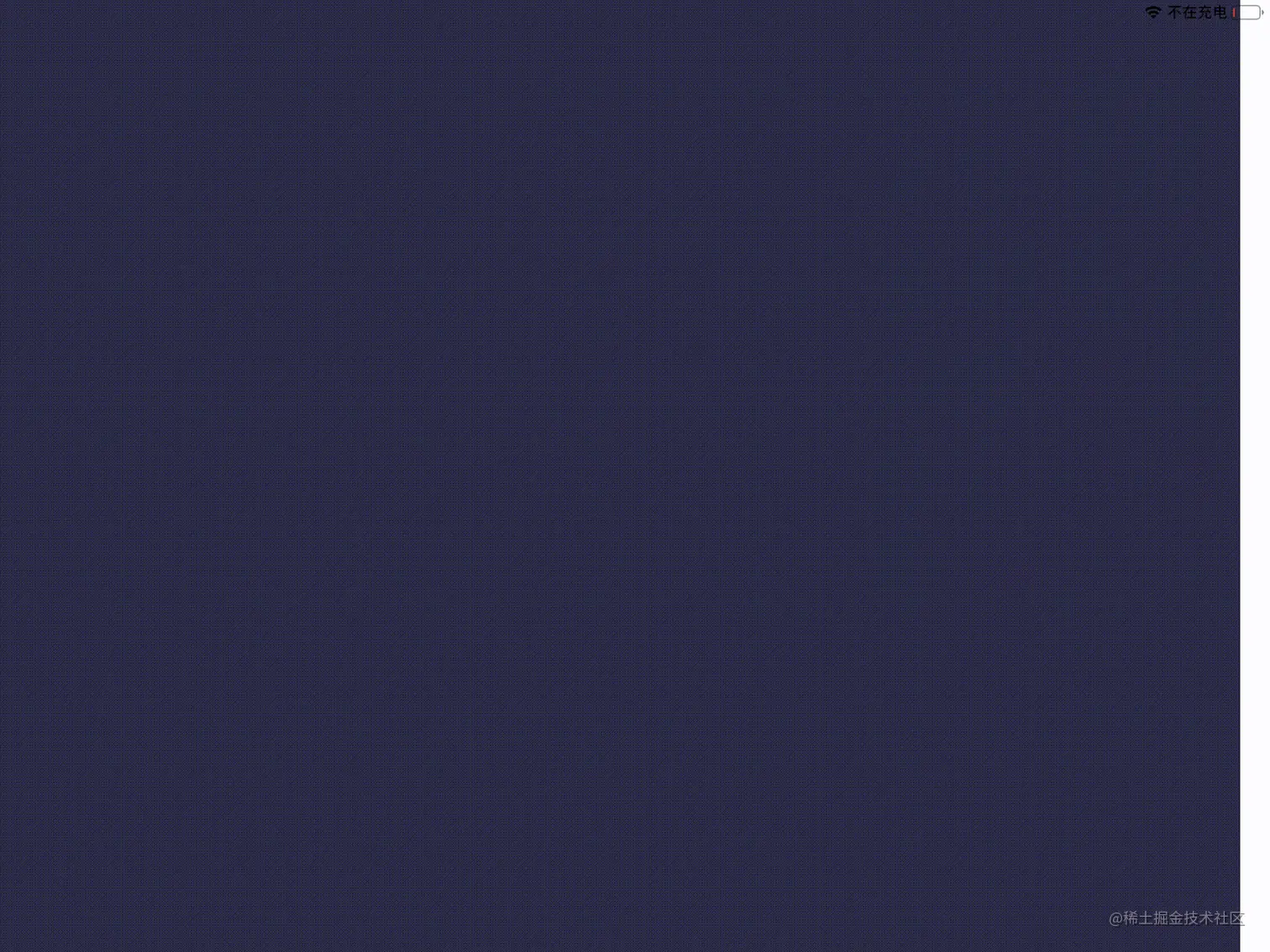
多点效果

创建画布
创建画布并设置事件处理器
<canvas
ref="board"
style="background-color: #2b2d42"
width="1000"
height="1000"
@touchstart="handleStart"
@touchmove="handleMove"
@touchend="handleEnd"
/>获取画布并初始化画笔信息
onMounted(() => {
initPointer();
});
const board = ref();
const cxt = ref();
const lineWidth = 4;
const initPointer = () => {
cxt.value = board.value.getContext('2d');
window.MeApi?.mainWindowLoaded();
cxt.value.strokeStyle = 'red';
cxt.value.fillStyle = 'red';
cxt.value.lineWidth = lineWidth;
};触摸事件处理
基础知识
唯一地识别和触摸平面接触的点的值。
这个值在这根手指(或触摸笔等)所引发的所有事件中保持一致,直到它离开触摸平面。
该属性返回一个TouchList:
- 对于
touchstart事件,这个TouchList对象列出在此次事件中新增加的触点。 - 对于
touchmove事件,列出和上一次事件相比较,发生了变化的触点。 - 对于 touchend 事件,
changedTouches是已经从触摸面的离开的触点的集合(也就是说,手指已经离开了屏幕/触摸面)。
拷贝触摸点
浏览器会复用触摸点,通过拷贝只记录差异点和唯一标识符替换引用整个对象的方式进行优化
type Point = {
identifier: number,//触摸点什么标识
//触摸点坐标
x: number,
y: number
};
const copyTouch = (touch: Touch) => {
return {
identifier: touch.identifier,
x: touch.pageX,
y: touch.pageY
};
};查找触摸点
通过遍历 activityTouches 数组来寻找与给定标记相匹配的触摸点,返回该触摸点在数组中的下标。
const activityTouchIndexById = (idToFind: number) => {
for (let i = 0; i < activityTouches.length; i++) {
const id = activityTouches[i].identifier;
if (id === idToFind) {
return i;
}
}
return -1;
};跟踪所有触摸点以实现多点触控
//跟踪当前存在的所有触摸点 const activityTouches: Point[] = [];
新增触摸事件
当屏幕上出现新的触摸点touchstart事件被触发,handleStart 函数被触发。此时,要收集记录触摸点并在触摸点处画圆:
const handleStart = (evt: TouchEvent) => {
//获取所有新增的点
const touches = evt.changedTouches;
for (let i = 0; i < touches.length; i++) {
//收集触摸点
activityTouches.push(copyTouch(touches[i]));
//画圆
cxt.value.beginPath();
drawCircle(touches[i].clientX, touches[i].clientY)
}
};触摸移动时
当 touchmove 事件被触发时,从而将调用handleMove() 函数,此时按照路径绘制线:
const handleMove = (evt: TouchEvent) => {
evt.preventDefault();
const touches = evt.changedTouches;
for (let i = 0; i < touches.length; i++) {
const indexById = activityTouchIndexById(touches[i].identifier);
if (indexById >= 0) {
cxt.value.beginPath();
cxt.value.moveTo(activityTouches[indexById].x, activityTouches[indexById].y);
cxt.value.lineTo(touches[i].clientX, touches[i].pageY);
cxt.value.stroke();
//更新缓存信息
activityTouches.splice(indexById, 1, copyTouch(touches[i]));
}
}
};首先遍历所有发生移动的触摸点。通过读取每个触摸点的 Touch.identifier 属性,从缓存中读取每个触摸点在变化前的起点。这样取得每个触摸点之前位置的坐标,进而进行绘制。
触摸结束处理
通过调用 handleEnd() 函数来处理触摸结束事件:
const handleEnd = (evt: TouchEvent) => {
evt.preventDefault();
const touches = evt.changedTouches;
for (let i = 0; i < touches.length; i++) {
const indexById = activityTouchIndexById(touches[i].identifier);
if (indexById >= 0) {
cxt.value.beginPath();
cxt.value.moveTo(activityTouches[indexById].x, activityTouches[indexById].y);
cxt.value.lineTo(touches[i].clientX, touches[i].clientY);
drawCircle(touches[i].clientX, touches[i].clientY)
//移除缓存
activityTouches.splice(indexById, 1);
}
}
};类似handleMove ,首先遍历所有事件,并读取缓存。在事件触发点画个圆,然后将对应的触摸对象从缓存中移除。
其他
移动端和PC端所对应的时间不同。详情可见鼠标事件和触摸事件文档。
移动端的触摸点信息被封装在Touch中,通过Touch.clientX 和Touch.clientX 读取当前坐标
移动端的触摸点信息被封装在MouseEvent中
完整代码
<template>
<canvas
ref="board"
style="background-color: #2b2d42"
width="1000"
height="1000"
@touchstart="handleStart"
@touchmove="handleMove"
@touchend="handleEnd"
></canvas>
</template>
<script setup lang="ts">
import { onMounted, ref } from 'vue';
const board = ref();
const cxt = ref();
const lineWidth = 4;
onMounted(() => {
initPointer();
});
const initPointer = () => {
cxt.value = board.value.getContext('2d');
window.MeApi?.mainWindowLoaded();
cxt.value.strokeStyle = 'red';
cxt.value.fillStyle = 'red';
cxt.value.lineWidth = lineWidth;
};
type Point = {
identifier: number,
x: number,
y: number
};
const activityTouches: Point[] = [];
const copyTouch = (touch: Touch) => {
return {
identifier: touch.identifier,
x: touch.pageX,
y: touch.pageY
};
};
const activityTouchIndexById = (idToFind: number) => {
for (let i = 0; i < activityTouches.length; i++) {
const id = activityTouches[i].identifier;
if (id === idToFind) {
return i;
}
}
return -1;
};
const handleStart = (evt: TouchEvent) => {
const touches = evt.changedTouches;
for (let i = 0; i < touches.length; i++) {
activityTouches.push(copyTouch(touches[i]));
cxt.value.beginPath();
drawCircle(touches[i].clientX, touches[i].clientY)
}
};
const handleMove = (evt: TouchEvent) => {
evt.preventDefault();
const touches = evt.changedTouches;
for (let i = 0; i < touches.length; i++) {
const indexById = activityTouchIndexById(touches[i].identifier);
if (indexById >= 0) {
cxt.value.beginPath();
cxt.value.moveTo(activityTouches[indexById].x, activityTouches[indexById].y);
cxt.value.lineTo(touches[i].clientX, touches[i].pageY);
cxt.value.stroke();
activityTouches.splice(indexById, 1, copyTouch(touches[i]));
}
}
};
const handleEnd = (evt: TouchEvent) => {
evt.preventDefault();
const touches = evt.changedTouches;
for (let i = 0; i < touches.length; i++) {
const indexById = activityTouchIndexById(touches[i].identifier);
if (indexById >= 0) {
cxt.value.beginPath();
cxt.value.moveTo(activityTouches[indexById].x, activityTouches[indexById].y);
cxt.value.lineTo(touches[i].clientX, touches[i].clientY);
drawCircle(touches[i].clientX, touches[i].clientY)
activityTouches.splice(indexById, 1);
}
}
};
const drawCircle = (x:number,y:number) => {
cxt.value.arc(x, y, lineWidth / 2, 0, 2 * Math.PI, false);
cxt.value.fill();
}
</script>到此这篇关于Vue实现多点涂鸦效果的示例代码的文章就介绍到这了,更多相关Vue多点涂鸦内容请搜索脚本之家以前的文章或继续浏览下面的相关文章希望大家以后多多支持脚本之家!
相关文章

el-select单选时选择后输入框的is-focus状态并没有取消问题解决
这篇文章主要给大家介绍了关于el-select单选时选择后输入框的is-focus状态并没有取消问题的解决过程,文中通过图文以及代码示例将解决的办法介绍的非常详细,需要的朋友可以参考下2024-01-01












最新评论