C#实现带引导窗体的窗体设计操作流程
引言
很多时候。我们的窗体设计需要一个引导窗体。当打开一个项目的窗体时,默认的是先打开一个欢迎或介绍项目信息的引导窗体,几秒钟后再打开项目的主窗体。这几秒时间最重要的意义是等待主窗体加载程序完毕。
1.设计操作流程
实现带引导窗体的窗体设计操作流程:在项目里先设计两个窗体,并把Form1改名为Frm_Main,把Form2改名为Frm_Start。切记在更改窗体名称的时候按下ENTER确认此更改影响到了整个工程。
接着,把项目所需要的图片资源设计到图片资源管理器,并把图片设计为相应窗体的背景,stretch。这一步的操作,详见本文作者写的其他文章。
进一步地,在Frm_Main窗体创建Load事件,在事件里定义Frm_Start的对象,并打开Frm_Start窗体。
进一步地,在Frm_Start窗体创建Load事件、设计Timer组件,并设计一个Tick事件,再创建一个FormClosed事件;在其Load事件中启动定时器,设置定时器动作时间为10s,在定时器的Tick事件中设计为关闭窗体引导窗体;在其FormClosed事件设计为关闭定时器;
好了,至此符合项目需要的操作流程设计完毕,下面上代码。
2.实例
(1)Resources.Designer.cs
//------------------------------------------------------------------------------
// <auto-generated>
// 此代码由工具生成。
// 运行时版本:4.0.30319.42000
//
// 对此文件的更改可能会导致不正确的行为,并且如果
// 重新生成代码,这些更改将会丢失。
// </auto-generated>
//------------------------------------------------------------------------------
namespace _193.Properties {
using System;
/// <summary>
/// 一个强类型的资源类,用于查找本地化的字符串等。
/// </summary>
// 此类是由 StronglyTypedResourceBuilder
// 类通过类似于 ResGen 或 Visual Studio 的工具自动生成的。
// 若要添加或移除成员,请编辑 .ResX 文件,然后重新运行 ResGen
// (以 /str 作为命令选项),或重新生成 VS 项目。
[global::System.CodeDom.Compiler.GeneratedCodeAttribute("System.Resources.Tools.StronglyTypedResourceBuilder", "17.0.0.0")]
[global::System.Diagnostics.DebuggerNonUserCodeAttribute()]
[global::System.Runtime.CompilerServices.CompilerGeneratedAttribute()]
internal class Resources {
private static global::System.Resources.ResourceManager resourceMan;
private static global::System.Globalization.CultureInfo resourceCulture;
[global::System.Diagnostics.CodeAnalysis.SuppressMessageAttribute("Microsoft.Performance", "CA1811:AvoidUncalledPrivateCode")]
internal Resources() {
}
/// <summary>
/// 返回此类使用的缓存的 ResourceManager 实例。
/// </summary>
[global::System.ComponentModel.EditorBrowsableAttribute(global::System.ComponentModel.EditorBrowsableState.Advanced)]
internal static global::System.Resources.ResourceManager ResourceManager {
get {
if (object.ReferenceEquals(resourceMan, null)) {
global::System.Resources.ResourceManager temp = new global::System.Resources.ResourceManager("_193.Properties.Resources", typeof(Resources).Assembly);
resourceMan = temp;
}
return resourceMan;
}
}
/// <summary>
/// 重写当前线程的 CurrentUICulture 属性,对
/// 使用此强类型资源类的所有资源查找执行重写。
/// </summary>
[global::System.ComponentModel.EditorBrowsableAttribute(global::System.ComponentModel.EditorBrowsableState.Advanced)]
internal static global::System.Globalization.CultureInfo Culture {
get {
return resourceCulture;
}
set {
resourceCulture = value;
}
}
/// <summary>
/// 查找 System.Drawing.Bitmap 类型的本地化资源。
/// </summary>
internal static System.Drawing.Bitmap C_编程词典 {
get {
object obj = ResourceManager.GetObject("C_编程词典", resourceCulture);
return ((System.Drawing.Bitmap)(obj));
}
}
/// <summary>
/// 查找 System.Drawing.Bitmap 类型的本地化资源。
/// </summary>
internal static System.Drawing.Bitmap start {
get {
object obj = ResourceManager.GetObject("start", resourceCulture);
return ((System.Drawing.Bitmap)(obj));
}
}
}
}(2)Frm_Main.Designer.cs
namespace _193
{
partial class Frm_Main
{
/// <summary>
/// Required designer variable.
/// </summary>
private System.ComponentModel.IContainer components = null;
/// <summary>
/// Clean up any resources being used.
/// </summary>
/// <param name="disposing">true if managed resources should be disposed; otherwise, false.</param>
protected override void Dispose(bool disposing)
{
if (disposing && (components != null))
{
components.Dispose();
}
base.Dispose(disposing);
}
#region Windows Form Designer generated code
/// <summary>
/// Required method for Designer support - do not modify
/// the contents of this method with the code editor.
/// </summary>
private void InitializeComponent()
{
SuspendLayout();
//
// Frm_Main
//
AutoScaleDimensions = new SizeF(7F, 17F);
AutoScaleMode = AutoScaleMode.Font;
BackgroundImage = Properties.Resources.C_编程词典;
BackgroundImageLayout = ImageLayout.Stretch;
ClientSize = new Size(367, 238);
Name = "Frm_Main";
Text = "软件主界面";
Load += Frm_Main_Load;
ResumeLayout(false);
}
#endregion
}
}(3)Frm_Main.cs
namespace _193
{
public partial class Frm_Main : Form
{
public Frm_Main()
{
InitializeComponent();
}
private void Frm_Main_Load(object sender, EventArgs e)
{
Frm_Start frm = new();
frm.ShowDialog();
}
}
}(4)Frm_Start.Designer.cs
namespace _193
{
partial class Frm_Start
{
/// <summary>
/// Required designer variable.
/// </summary>
private System.ComponentModel.IContainer components = null;
/// <summary>
/// Clean up any resources being used.
/// </summary>
/// <param name="disposing">true if managed resources should be disposed; otherwise, false.</param>
protected override void Dispose(bool disposing)
{
if (disposing && (components != null))
{
components.Dispose();
}
base.Dispose(disposing);
}
#region Windows Form Designer generated code
/// <summary>
/// Required method for Designer support - do not modify
/// the contents of this method with the code editor.
/// </summary>
private void InitializeComponent()
{
components = new System.ComponentModel.Container();
timer1 = new System.Windows.Forms.Timer(components);
SuspendLayout();
//
// timer1
//
timer1.Tick += Timer1_Tick;
//
// Frm_Start
//
AutoScaleDimensions = new SizeF(7F, 17F);
AutoScaleMode = AutoScaleMode.Font;
BackgroundImage = Properties.Resources.start;
BackgroundImageLayout = ImageLayout.Stretch;
ClientSize = new Size(368, 240);
Name = "Frm_Start";
Text = "启动界面";
FormClosed += Frm_Start_FormClosed;
Load += Frm_Start_Load;
ResumeLayout(false);
}
#endregion
private System.Windows.Forms.Timer timer1;
}
}(5)Frm_Start.cs
namespace _193
{
public partial class Frm_Start : Form
{
public Frm_Start()
{
InitializeComponent();
}
/// <summary>
/// 启动计时器,10s计时
/// </summary>
private void Frm_Start_Load(object sender, EventArgs e)
{
timer1.Start();
timer1.Interval = 10000;
}
/// <summary>
/// 关闭启动窗体
/// </summary>
private void Timer1_Tick(object sender, EventArgs e)
{
Close();
}
/// <summary>
/// 关闭计时器
/// </summary>
private void Frm_Start_FormClosed(object sender, FormClosedEventArgs e)
{
timer1.Stop();
}
}
}(6)生成效果

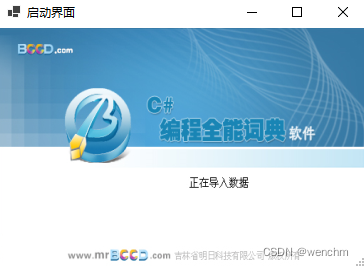
到此这篇关于C#实现带引导窗体的窗体设计操作流程的文章就介绍到这了,更多相关C#引导窗体设计内容请搜索脚本之家以前的文章或继续浏览下面的相关文章希望大家以后多多支持脚本之家!
相关文章

C#中将xml文件反序列化为实例时采用基类还是派生类的知识点讨论
在本篇文章里小编给大家整理的是关于C#中将xml文件反序列化为实例时采用基类还是派生类的知识点讨论,有需要的朋友们学习下。2019-11-11












最新评论