鸿蒙开发之Button按钮类型及如何通过代码设置(HarmonyOS鸿蒙开发基础知识)
AbilitySlice 是什么 (HarmonyOS鸿蒙开发基础知识)
AbilitySlice 是什么
AbilitySlice主要用于承载Ability的具体逻辑实现和界面UI,是应用显示、运行和跳转的最小单元。AbilitySlice通过setUIContent()为界面设置布局
本文重点给大家介绍鸿蒙开发之Button按钮类型及如何通过代码设置(HarmonyOS鸿蒙开发基础知识),具体内容如下所示:
Button类型分类
按照按钮的形状,按钮可以分为:
- 普通按钮
- 椭圆按钮
- 胶囊按钮
- 圆形按钮
- 其它
Button类型效果和代码
普通按钮
普通按钮和其他按钮的区别在于不需要设置任何形状,只设置文本和背景颜色即可,例如:
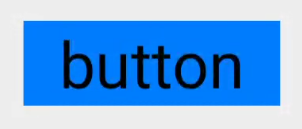
<Button ohos:width="150vp" ohos:height="50vp" ohos:text_size="27fp" ohos:text="button" ohos:background_element="$graphic:color_blue_element" ohos:left_margin="15vp" ohos:bottom_margin="15vp" ohos:right_padding="8vp" ohos:left_padding="8vp" />
椭圆按钮
椭圆按钮是通过设置background_element的来实现的,background_element的shape设置为椭圆(oval),例如:

<Button ohos:width="150vp" ohos:height="50vp" ohos:text_size="27fp" ohos:text="button" ohos:background_element="$graphic:oval_button_element" ohos:left_margin="15vp" ohos:bottom_margin="15vp" ohos:right_padding="8vp" ohos:left_padding="8vp" ohos:element_left="$graphic:ic_btn_reload" />
胶囊按钮
胶囊按钮是一种常见的按钮,设置按钮背景时将背景设置为矩形形状,并且设置ShapeElement的radius的半径,例如:
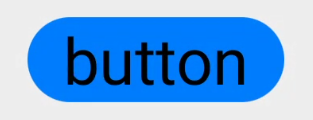
<Button ohos:id="$+id:button" ohos:width="match_content" ohos:height="match_content" ohos:text_size="27fp" ohos:text="button" ohos:background_element="$graphic:capsule_button_element" ohos:left_margin="15vp" ohos:bottom_margin="15vp" ohos:right_padding="15vp" ohos:left_padding="15vp" />
圆形按钮
圆形按钮和椭圆按钮的区别在于组件本身的宽度和高度需要相同,例如:
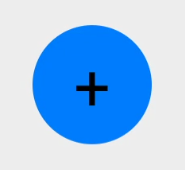
<Button ohos:id="$+id:button4" ohos:width="50vp" ohos:height="50vp" ohos:text_size="27fp" ohos:background_element="$graphic:circle_button_element" ohos:text="+" ohos:left_margin="15vp" ohos:bottom_margin="15vp" ohos:right_padding="15vp" ohos:left_padding="15vp" />
场景示例
利用圆形按钮,胶囊按钮,文本组件可以绘制出如下拨号盘的UI界面。
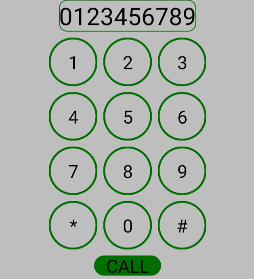
<?xml version="1.0" encoding="utf-8"?> <DirectionalLayout xmlns:ohos="http://schemas.huawei.com/res/ohos" ohos:width="match_parent" ohos:height="match_parent" ohos:background_element="$graphic:color_light_gray_element" ohos:orientation="vertical"> <Text ohos:width="match_content" ohos:height="match_content" ohos:text_size="20fp" ohos:text="0123456789" ohos:background_element="$graphic:green_text_element" ohos:text_alignment="center" ohos:layout_alignment="horizontal_center" /> <DirectionalLayout ohos:width="match_parent" ohos:height="match_content" ohos:alignment="horizontal_center" ohos:orientation="horizontal" ohos:top_margin="5vp" ohos:bottom_margin="5vp"> <Button ohos:width="40vp" ohos:height="40vp" ohos:text_size="15fp" ohos:background_element="$graphic:green_circle_button_element" ohos:text="1" ohos:text_alignment="center" /> <Button ohos:width="40vp" ohos:height="40vp" ohos:text_size="15fp" ohos:background_element="$graphic:green_circle_button_element" ohos:text="2" ohos:left_margin="5vp" ohos:right_margin="5vp" ohos:text_alignment="center" /> <Button ohos:width="40vp" ohos:height="40vp" ohos:text_size="15fp" ohos:background_element="$graphic:green_circle_button_element" ohos:text="3" ohos:text_alignment="center" /> </DirectionalLayout> <DirectionalLayout ohos:width="match_parent" ohos:height="match_content" ohos:alignment="horizontal_center" ohos:orientation="horizontal" ohos:bottom_margin="5vp"> <Button ohos:width="40vp" ohos:height="40vp" ohos:text_size="15fp" ohos:background_element="$graphic:green_circle_button_element" ohos:text="4" ohos:text_alignment="center" /> <Button ohos:width="40vp" ohos:height="40vp" ohos:text_size="15fp" ohos:left_margin="5vp" ohos:right_margin="5vp" ohos:background_element="$graphic:green_circle_button_element" ohos:text="5" ohos:text_alignment="center" /> <Button ohos:width="40vp" ohos:height="40vp" ohos:text_size="15fp" ohos:background_element="$graphic:green_circle_button_element" ohos:text="6" ohos:text_alignment="center" /> </DirectionalLayout> <DirectionalLayout ohos:width="match_parent" ohos:height="match_content" ohos:alignment="horizontal_center" ohos:orientation="horizontal" ohos:bottom_margin="5vp"> <Button ohos:width="40vp" ohos:height="40vp" ohos:text_size="15fp" ohos:background_element="$graphic:green_circle_button_element" ohos:text="7" ohos:text_alignment="center" /> <Button ohos:width="40vp" ohos:height="40vp" ohos:text_size="15fp" ohos:left_margin="5vp" ohos:right_margin="5vp" ohos:background_element="$graphic:green_circle_button_element" ohos:text="8" ohos:text_alignment="center" /> <Button ohos:width="40vp" ohos:height="40vp" ohos:text_size="15fp" ohos:background_element="$graphic:green_circle_button_element" ohos:text="9" ohos:text_alignment="center" /> </DirectionalLayout> <DirectionalLayout ohos:width="match_parent" ohos:height="match_content" ohos:alignment="horizontal_center" ohos:orientation="horizontal" ohos:bottom_margin="5vp"> <Button ohos:width="40vp" ohos:height="40vp" ohos:text_size="15fp" ohos:background_element="$graphic:green_circle_button_element" ohos:text="*" ohos:text_alignment="center" /> <Button ohos:width="40vp" ohos:height="40vp" ohos:text_size="15fp" ohos:left_margin="5vp" ohos:right_margin="5vp" ohos:background_element="$graphic:green_circle_button_element" ohos:text="0" ohos:text_alignment="center" /> <Button ohos:width="40vp" ohos:height="40vp" ohos:text_size="15fp" ohos:background_element="$graphic:green_circle_button_element" ohos:text="#" ohos:text_alignment="center" /> </DirectionalLayout> <Button ohos:width="match_content" ohos:height="match_content" ohos:text_size="15fp" ohos:text="CALL" ohos:background_element="$graphic:green_capsule_button_element" ohos:bottom_margin="5vp" ohos:text_alignment="center" ohos:layout_alignment="horizontal_center" ohos:left_padding="10vp" ohos:right_padding="10vp" ohos:top_padding="2vp" ohos:bottom_padding="2vp" /> </DirectionalLayout>
总结
到此这篇关于鸿蒙开发之Button按钮类型及如何通过代码设置(HarmonyOS鸿蒙开发基础知识)的文章就介绍到这了,更多相关鸿蒙开发Button按钮类型内容请搜索脚本之家以前的文章或继续浏览下面的相关文章希望大家以后多多支持脚本之家!
相关文章

浅析鸿蒙开发app支持JavaScript?上手HelloWorld,体验究竟香不香
这篇文章主要介绍了浅析鸿蒙开发app支持JavaScript?上手HelloWorld,体验究竟香不香,本文通过图文并茂的形式给大家介绍的非常详细,对大家的学习或工作具有一定的参考借鉴价值,需要的朋友可以参考下2020-09-09
华为鸿蒙DevEco studio2.0的安装和hello world运行教程
这篇文章主要介绍了关于华为鸿蒙DevEco studio2.0的安装和运行第一个hello world的文章教程详解,本文通过图文并茂的形式给大家介绍的非常详细,对大家的学习或工作具有一定的参考借鉴价值,需要的朋友参考下吧2020-09-09
无引导设备No boot device available 常见解决方法
一般是启动硬盘有问题,或启动文件损坏,可以先用光盘启动看能否启动,以排除其它硬件问题,即确定是硬盘问题,如果cmos禁止了硬盘启动也可能出现这个问题,可以解决2008-01-01
鸿蒙开发之处理图片位图操作的方法详解(HarmonyOS鸿蒙开发基础知识)
这篇文章主要介绍了鸿蒙开发之处理图片位图操作的方法详解(HarmonyOS鸿蒙开发基础知识),本文给大家介绍的非常详细,对大家的学习或工作具有一定的参考借鉴价值,需要的朋友可以参考下2020-09-09












最新评论