如何在Firefox中实现垂直标签页? 火狐浏览器垂直标签页设置方法
如何在Firefox中实现垂直标签页:改变你的浏览体验
经常用Microsoft浏览器的同学可能会习惯于它独特的竖直标签页,因为它允许用户更清楚地看到每个打开的标签页的标题。但是如果你是Firefox的用户,你可能已经知道,Firefox默认的标签页是水平显示的,但有一个方法可以将它们转换为垂直显示,大幅改善你的浏览体验。本文将向你展示如何通过使用Tree Style Tab插件以及一些简单的设置步骤,轻松实现垂直标签页。
方法一:
1、安装sidebery拓展插件
火狐浏览器打开 Sidebery – 下载 Firefox 扩展(zh-CN)并安装

2、解锁userChrome.css
浏览器网址输入 userChrome.css
再输入 toolkit.legacyUserProfileCustomizations.stylesheets
点一下右边的按钮修改为true

3、修改userChrome.css
浏览器帮助->更多排障信息->打开配置文件夹


打开后如果文件夹里面没有 chrome 文件夹就自己创建一个
然后再打开 chrome 文件夹,新建文件,取名为 userChrome.css
里面写入以下代码
/* #tabbrowser-tabs[orient="horizontal"] {
visibility: collapse !important;
} */
:root {
/* Delay before expanding tabs */
--delay: 0s;
/* Time it takes for sidebar to expand. */
--transition-time: 0.2s;
/* Width of expanded sidebar */
--expanded-width: 250px;
}
#TabsToolbar:not([customizing="true"]) {
visibility: collapse !important;
}
@media (-moz-platform: macos) {
:root:not([customizing="true"]) #nav-bar:not([inFullscreen]) {
padding-left: 80px !important;
}
:root:not([customizing="true"]) #TabsToolbar .titlebar-buttonbox-container {
visibility: visible !important;
position: absolute;
top: 12px;
left: 0px;
display: block;
}
}
/* Linux/GTK specific styles */
@media (-moz-gtk-csd-available),
(-moz-platform: linux) {
.browser-toolbar:not(.titlebar-color) {
/* Fixes wrong coloring applied with --toolbar-bgcolor by Firefox (#101) */
background-color: transparent !important;
box-shadow: none !important;
}
#TabsToolbar:not([customizing="true"]) {
visibility: collapse !important;
}
#toolbar-menubar {
padding-top: 0px !important;
}
/* Fixes issue in FF 123 where minimize, close, and maximize buttons no longer work. */
:root[tabsintitlebar] #titlebar {
will-change: auto !important;
}
:root:not([customizing="true"]) #toolbar-menubar[inactive]+#TabsToolbar .titlebar-buttonbox-container {
visibility: visible !important;
position: absolute;
top: var(--uc-win-ctrl-vertical-offset);
display: block;
z-index: 101;
}
/* enable rounded top corners */
:root[tabsintitlebar][sizemode="normal"]:not([gtktiledwindow="true"]):not([customizing="true"]) #nav-bar {
border-top-left-radius: env(-moz-gtk-csd-titlebar-radius);
border-top-right-radius: env(-moz-gtk-csd-titlebar-radius);
}
/* window control padding values (these don't change the size of the actual buttons, only the padding for the navbar) */
:root[tabsintitlebar]:not([customizing="true"]) {
/* default button/padding size based on adw-gtk3 theme */
--uc-win-ctrl-btn-width: 38px;
--uc-win-ctrl-padding: 12px;
/* vertical offset from the top of the window, calculation: (1/2 * (NAVBAR_HEIGHT - BUTTON_HEIGHT)) */
--uc-win-ctrl-vertical-offset: 8px;
/* extra window drag space */
--uc-win-ctrl-drag-space: 20px;
}
:root[tabsintitlebar][lwtheme]:not([customizing="true"]) {
/* seperate values for when using a theme, based on the Firefox defaults */
--uc-win-ctrl-btn-width: 30px;
--uc-win-ctrl-padding: 12px;
/* vertical offset from the top of the window, calculation: (1/2 * (NAVBAR_HEIGHT - BUTTON_HEIGHT)) */
--uc-win-ctrl-vertical-offset: 5px;
/* extra window drag space */
--uc-win-ctrl-drag-space: 20px;
}
/* setting the padding value for all button combinations */
@media (-moz-gtk-csd-minimize-button),
(-moz-gtk-csd-maximize-button),
(-moz-gtk-csd-close-button) {
#nav-bar {
--uc-navbar-padding: calc(var(--uc-win-ctrl-btn-width) * 1);
}
}
@media (-moz-gtk-csd-minimize-button) and (-moz-gtk-csd-maximize-button),
(-moz-gtk-csd-minimize-button) and (-moz-gtk-csd-close-button),
(-moz-gtk-csd-maximize-button) and (-moz-gtk-csd-close-button) {
#nav-bar {
--uc-navbar-padding: calc(var(--uc-win-ctrl-btn-width) * 2);
}
}
@media (-moz-gtk-csd-minimize-button) and (-moz-gtk-csd-maximize-button) and (-moz-gtk-csd-close-button) {
#nav-bar {
--uc-navbar-padding: calc(var(--uc-win-ctrl-btn-width) * 3);
}
}
/* only applies padding/positioning if there is 1 or more buttons */
@media (-moz-gtk-csd-minimize-button),
(-moz-gtk-csd-maximize-button),
(-moz-gtk-csd-close-button) {
/* window controls on the right */
@media not (-moz-gtk-csd-reversed-placement) {
#nav-bar {
padding-inline: 0 calc(var(--uc-navbar-padding, 0) + var(--uc-win-ctrl-padding) + var(--uc-win-ctrl-drag-space)) !important;
}
.titlebar-buttonbox-container {
right: 0;
}
}
/* window controls on the left */
@media (-moz-gtk-csd-reversed-placement) {
#nav-bar {
padding-inline: calc(var(--uc-navbar-padding, 0) + var(--uc-win-ctrl-padding) + var(--uc-win-ctrl-drag-space)) 0 !important;
}
.titlebar-buttonbox-container {
left: 0;
}
}
}
/* Hide window buttons in fullscreen */
#navigator-toolbox[style*="margin-top: -"] .titlebar-buttonbox-container,
[inDOMFullscreen="true"] .titlebar-buttonbox-container {
transform: translateY(-100px)
}
}
/* Windows specific styles */
@media (-moz-platform: windows),
(-moz-platform: windows-win10) {
/* Hide main tabs toolbar */
:root[tabsintitlebar] {
--uc-window-control-width: 137px;
}
#nav-bar {
border-inline: var(--uc-window-drag-space-width, 80px) solid var(--toolbar-bgcolor);
border-inline-style: solid !important;
border-right-width: calc(var(--uc-window-control-width, 0px) + var(--uc-window-drag-space-width, 0px));
/* This makes it possible to drag the maximized window. */
padding-top: .5px !important;
/* Removes the space left when hiding .titlebar-buttonbox-container */
margin-left: -80px;
}
#back-button {
margin-top: -.5px !important;
}
#forward-button {
margin-top: -.5px !important;
}
#reload-button {
margin-top: -.5px !important;
}
#PanelUI-button {
margin-top: -.5px !important;
}
#nav-bar-overflow-button {
margin-top: -.5px !important;
}
:root {
--uc-toolbar-height: 32px;
--chrome-content-separator-color: none !important;
}
:root:not([uidensity="compact"]) {
--uc-toolbar-height: 38px;
}
#TabsToolbar {
visibility: collapse !important;
}
/* Hide the Windows controls on the left side. */
#TabsToolbar .titlebar-buttonbox-container {
visibility: hidden !important;
}
/* Line up the Windows controls with the rest of the icons in the toolbar. */
:root:not([sizemode="maximized"]) .titlebar-buttonbox-container {
margin-top: 3px;
}
:root:not([inFullscreen]) #nav-bar {
margin-top: calc(0px - var(--uc-toolbar-height));
z-index: 2;
}
#toolbar-menubar {
min-height: unset !important;
height: var(--uc-toolbar-height) !important;
position: relative;
}
.titlebar-buttonbox {
z-index: 3 !important;
}
.titlebar-buttonbox * {
width: 35px;
height: 38px;
pointer-events: auto;
}
#titlebar {
z-index: 3;
pointer-events: none;
}
#main-menubar {
-moz-box-flex: 1;
background-color: var(--toolbar-bgcolor, --toolbar-non-lwt-bgcolor);
background-clip: padding-box;
border-right: 30px solid transparent;
border-image: linear-gradient(to left, transparent, var(--toolbar-bgcolor, --toolbar-non-lwt-bgcolor) 30px) 20 / 30px;
}
#toolbar-menubar:not([inactive]) {
z-index: 2;
}
#toolbar-menubar[inactive]>#menubar-items {
opacity: 0;
pointer-events: none;
margin-left: var(--uc-window-drag-space-width, 0px);
}
:root[inFullscreen] #nav-bar {
border-right: none !important;
}
}
#sidebar-box[sidebarcommand="_3c078156-979c-498b-8990-85f7987dd929_-sidebar-action"] #sidebar-header {
visibility: collapse;
}
#sidebar-box[sidebarcommand="_3c078156-979c-498b-8990-85f7987dd929_-sidebar-action"] {
position: relative;
min-width: 48px !important;
width: 48px !important;
max-width: 48px !important;
z-index: 1;
margin-top: -1px;
transition: min-width var(--transition-time) linear !important;
will-change: min-width;
}
/* positioned=true means sidebar docked to the right */
#sidebar-box[sidebarcommand="_3c078156-979c-498b-8990-85f7987dd929_-sidebar-action"][positionend="true"] {
position: absolute;
top: 0;
bottom: 0;
right: 0;
}
#browser:has(#sidebar-box[sidebarcommand="_3c078156-979c-498b-8990-85f7987dd929_-sidebar-action"][positionend="true"])>#appcontent {
margin-right: 50px;
}
#sidebar-box[sidebarcommand="_3c078156-979c-498b-8990-85f7987dd929_-sidebar-action"][positionend="true"]:hover {
min-width: var(--expanded-width) !important;
}
#sidebar-box[sidebarcommand="_3c078156-979c-498b-8990-85f7987dd929_-sidebar-action"]>#sidebar {
transition: min-width var(--transition-time) linear var(--delay) !important;
will-change: min-width;
}
#sidebar-box[sidebarcommand="_3c078156-979c-498b-8990-85f7987dd929_-sidebar-action"]:hover>#sidebar {
min-width: var(--expanded-width) !important;
transition: min-width var(--transition-time) linear var(--delay);
clip-path: inset(0px -15px 0px -15px);
}
#sidebar,
#sidebar-header {
background-color: var(--toolbar-bgcolor) !important;
border-inline: 1px solid var(--chrome-content-separator-color) !important;
border-inline-width: 0px 1px !important;
}
#sidebar-box[sidebarcommand="_3c078156-979c-498b-8990-85f7987dd929_-sidebar-action"]:not([positionend]):hover~#appcontent #statuspanel {
inset-inline: auto 0px !important;
}
#sidebar-box[sidebarcommand="_3c078156-979c-498b-8990-85f7987dd929_-sidebar-action"]:not([positionend]):hover~#appcontent #statuspanel-label {
margin-inline: 0px !important;
border-left-style: solid !important;
}4、修改sidebery拓展配置
浏览器中打开sidebery的设置页面

点击样式编辑器

在右边填入以下代码
#root.root {
--tabs-font: 10pt sans-serif;
--tabs-count-font: .625rem Segoe UI;
--bookmarks-bookmark-font: .875rem Segoe UI;
--bookmarks-folder-font: 9pt Segoe UI;
--nav-btn-width: 42px;
--nav-btn-height: 42px;
--tabs-height: 40px;
--tabs-inner-gap: 11px;
--tabs-pinned-width: 42px;
--tabs-pinned-height: 42px;
--search-height: 36px;
--search-icon-width: 42px;
}
@media (prefers-color-scheme:light) {
#root {
--tabs-activated-bg: white !important;
--tabs-bg-active: var(--tabs-activated-bg) !important;
--tabs-selected-fg: var(--tabs-activated-fg) !important;
--tabs-selected-bg: var(--tabs-activated-bg) !important;
--bg: #f9f9fb !important;
--badge-bg: rgb(255 255 255 / 0.85);
--border: #606060 !important;
--ctx-menu-separator: rgb(204 204 204);
}
}
@media (prefers-color-scheme:dark) {
#root {
--tabs-activated-bg: #42414d !important;
--tabs-bg-active: var(--tabs-activated-bg) !important;
--tabs-selected-fg: var(--tabs-activated-fg) !important;
--tabs-selected-bg: var(--tabs-activated-bg) !important;
--bg: #2b2a33 !important;
--badge-bg: rgb(30 30 30 / 0.85);
--border: #c0c0c0 !important;
--ctx-menu-separator: rgb(51 51 62);
--tabs-bg-hover: rgb(51 51 62) !important;
}
}
.NavigationBar {
background: transparent;
border-bottom: 1px solid var(--ctx-menu-separator);
}
.NavigationBar[data-layout="wrap"] .main-items {
display: flex;
justify-content: center;
border: 1px solid red;
}
.NavigationBar[data-layout="inline"] .main-items .nav-item[data-index="-1"][data-active="true"] {
opacity: 1;
z-index: 100;
transform: scale(1, 1);
}
.NavigationBar .static-btns {
transition: opacity 0.5s linear;
}
#root:not(:hover) .NavigationBar[data-layout="inline"] .static-btns {
opacity: 0;
z-index: -1;
transform: scale(0, 0);;
}
#root:not(:hover) .TabsPanel {
--tabs-indent: 0px;
}
#root:not(:hover)[data-tabs-tree-lvl-marks="true"] .Tab[data-pin="false"]:not([data-lvl="0"]) .body:after {
display: none;
}
.Tab .close {
margin: 0 5px;
}
.Tab .audio {
position: absolute;
top: unset !important;
bottom: -2px;
right: -2px;
height: 16px !important;
width: 16px !important;
background: var(--badge-bg);
border-radius: 3px;
box-shadow: var(--nav-btn-active-shadow);
}
.Tab .t-box {
--audio-btn-offset: 0;
}
#root:not(:hover) .SearchBar::before {
background: transparent;
}
#root:not(:hover) .SearchBar .placeholder,
#root:not(:hover) .SearchBar .input {
opacity: 0;
}
#root:not(:hover) .SearchBar .clear-btn {
display: none;
}
#root:not(:hover) .PanelPlaceholder {
writing-mode: vertical-rl;
text-orientation: mixed;
}
.BottomBar .tool-btn {
min-width: var(--tabs-pinned-width);
}重启浏览器即可
方法二:
1、安装Tree Style Tab插件
首先需要安装Tree Style Tab插件。可以将你的标签页以侧边栏的形式呈树状垂直展示。安装方法如下:
打开Firefox浏览器,访问Firefox浏览器扩展商店。在搜索框中输入“Tree Style Tab”。找到插件后,点击“添加到Firefox”,遵循提示完成安装。温馨提示:“Vertical Tabs Reloaded”插件也可以,不过“Tree Style Tab”树状结构的标签页看得更清晰
2、配置Tree Style Tab
安装完毕后,你可以根据自己的需要配置Tree Style Tab的设置,如标签的颜色、样式、行为等。这些设置可以在插件的选项中调整,使你的标签管理更加符合个人习惯。
3、隐藏默认的水平标签栏
为了让浏览器界面更加简洁,你可能想要隐藏顶部的默认标签栏。这可以通过修改Firefox的userChrome.css文件来实现:
- 在地址栏输入
about:config,然后搜索并设置toolkit.legacyUserProfileCustomizations.stylesheets为true。 - 打开你的Firefox配置文件夹(可以在about:support页面找到),并在其中创建一个新的文件夹命名为chrome,如果已存在则无需创建。
- 在chrome文件夹中创建一个新文件,命名为
userChrome.css,并输入以下代码:
#TabsToolbar {
visibility: collapse !important;
}- 保存并重启Firefox浏览器。
4、享受新的浏览体验
一切设置完成后,标签页以垂直方式排列在浏览器的一侧。这不仅使得每个标签的标题一目了然,还能有效地管理大量的标签页。
相关文章

如何将Bing设为默认搜索引擎? 火狐浏览器一键切换默认浏览器的教程
相信那些经常使用火狐浏览器的朋友都清楚,尽管百度是这款软件中的默认搜索引擎,但用户也有其他的选择,例如:Google、Bing、有道等等,该怎么设置呢?详细请看下文介绍2025-01-16
警惕根证书过期! 火狐Firefox用户应立即升级浏览器 避免影响上网体验
Mozilla公司近日发布了紧急公告,提醒Firefox用户尽快升级至Firefox 128(或ESR 115.13)版本,该公告的原因在于,Mozilla的一项根证书将于2025年3月14日到期,更多请看下2024-10-19
网页被禁止访问怎么解除? Firefox火狐浏览器解除网页被阻止的方法
火狐浏览器有些网页打不开,需要访问权限,这是因为开启了安全防护功能,重新设置一下就可以解决,详细请看下文介绍2024-07-17 我们在使用火狐浏览器的时候,经常会用到一些比较特殊的功能,比如,询问保存的位置,不想每次下载都问保存在哪,该怎么设置呢?吸纳关系请看下文介绍2024-07-17
我们在使用火狐浏览器的时候,经常会用到一些比较特殊的功能,比如,询问保存的位置,不想每次下载都问保存在哪,该怎么设置呢?吸纳关系请看下文介绍2024-07-17
火狐浏览器下载文件没反应怎么办? Firefox下载文件失败的解决办法
火狐浏览器下载文件的时候有时候会提示我们下载失败,那么这要怎么办?用户们可以点击设置选项下的隐私与安全选项通过设置解决这个问题2024-05-14 谷歌浏览器在页面设计、色彩设计方面,也是大放异彩的,这归功于它的【取色器】功能;下面,天极下载小编就给大家介绍下,火狐浏览器取色器功能在哪以及使用方法2024-05-08
谷歌浏览器在页面设计、色彩设计方面,也是大放异彩的,这归功于它的【取色器】功能;下面,天极下载小编就给大家介绍下,火狐浏览器取色器功能在哪以及使用方法2024-05-08
火狐浏览器打开b站不正常很卡怎么办? Firefox播放B站卡顿解决办法
火狐浏览器刷了一段时间b站后会变得非常卡顿,滑动评论、看视频、弹幕都很卡,笔者发现,只要每隔一段时间清掉cookies和缓存,就能缓解一些,但这种方法治标不治本,下面我2024-04-19 最近使用火狐遇到一个问题,使用快捷键Ctrl+T 开启新标签时,就提示无法载入内容时发生错误,该怎么解决这个问题呢?详细请看下文介绍2024-03-28
最近使用火狐遇到一个问题,使用快捷键Ctrl+T 开启新标签时,就提示无法载入内容时发生错误,该怎么解决这个问题呢?详细请看下文介绍2024-03-28
Firefox怎么添加迅雷插件 火狐浏览器关联迅雷下载的教程
我们使用火狐浏览器的是会希望下载速度快点,想采用迅雷下载,不过需要自己安装迅雷插件,详细请看下文介绍2024-01-31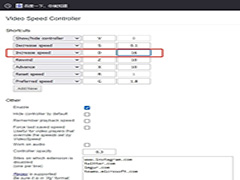
火狐浏览器如何设置16倍数播放 火狐浏览器16倍数播放视频的教程
很多浏览器中可以倍速播放,但是火狐浏览器中想要进行倍速播放就需要下载一个插件,因为火狐浏览器本身是无法进行倍速播放的,下载组件后播放视频时可以在页面右上角找到倍2024-01-24





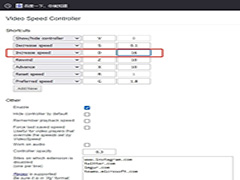
最新评论