css3手动实现pc端横向滚动
发布时间:2022-06-20 16:07:31 作者: 5大大大大雄  我要评论
我要评论
本文主要介绍了css3手动实现pc端横向滚动,文中通过示例代码介绍的非常详细,对大家的学习或者工作具有一定的参考学习价值,需要的朋友们下面随着小编来一起学习学习吧
由于容器隐藏横向滚动条后,移动端横向滚动效果不受影响,但是pc端是无法通过鼠标进行横向滚动,因此需要自己手动实现效果。
draggable="false",通过设置draggable,是可以设置html不允许拖拽效果,通过拖拽可以初步实现pc端横向滚动行为。- draggable的兼容性是最好HTML属性
- css样式
-webkit-user-drag: none;也可以实现类似效果,兼容性不太好,移动效果大部份都有效
user-select:属性可以设置是否允许用户选择页面中的图文内容mousedown和mouseup:通过设置鼠标事件,实现鼠标按下后,坐标位置不一样,让容器调用scrollTo就可以实现滚动效果。wheel:通过滚动事件,在容器内滚动滚轴可以横向滚动getBoundingClientRect,记录每个图标的x位置,通过前后位置是否变化,如果不变化,鼠标单击的时候就可以触发单击事件。因为mousedown事件发生也会触发click事件
class Scroller {
init() {
this.setDragWheelEvent(".gameShow");
this.setDragScrollEvent(".gameShow");
this.initClick();
}
throttle(fn, wait) {
let inThrottle, lastFn, lastTime;
return function () {
const context = this, args = arguments;
if (!inThrottle) {
fn.apply(context, args);
lastTime = Date.now();
inThrottle = true;
} else {
clearTimeout(lastFn);
lastFn = setTimeout(function () {
if (Date.now() - lastTime >= wait) {
fn.apply(context, args);
lastTime = Date.now();
}
}, Math.max(wait - (Date.now() - lastTime), 0));
}
};
}
setDragWheelEvent(selector) {
const gameShowEle = document.querySelector(selector);
gameShowEle.addEventListener("wheel", (event) => {
event.preventDefault();
gameShowEle.scrollLeft += event.deltaY;
});
}
setDragScrollEvent(selector) {
const gameShowEle = document.querySelector(selector);
let left = 0;
let oldLeft = 0;
const move = this.throttle((event) => {
let x = left + (oldLeft - event.clientX)
if (x < 0) x = 0;
gameShowEle.scrollTo(x, 0)
}, 100)
gameShowEle.addEventListener('mousedown', function (event) {
gameShowEle.style.cursor = 'grabbing';
gameShowEle.style.userSelect = 'none';
oldLeft = event.clientX;
left = gameShowEle.scrollLeft;
document.addEventListener('mousemove', move)
});
document.addEventListener('mouseup', function () {
gameShowEle.style.cursor = 'pointer';
gameShowEle.style.removeProperty('user-select');
document.removeEventListener('mousemove', move)
})
}
isMobile() {
return window.navigator.userAgent.match(
/(phone|pad|pod|iPhone|iPod|ios|iPad|Android|Mobile|Symbian|Windows Phone)/i
);
}
initClick() {
const imgSpaceEles = document.querySelectorAll(".imgSpace");
if (imgSpaceEles) {
const xAarry = [];
Array.from(imgSpaceEles).forEach((imgSpaceEle, index) => {
const href = imgSpaceEle.getAttribute("url");
let { x } = imgSpaceEle.getBoundingClientRect();
xAarry.push(x);
imgSpaceEle.addEventListener("click", () => {
let { x: newx } = imgSpaceEle.getBoundingClientRect();
if (xAarry[index] == newx || this.isMobile()) {
alert(href)
}
xAarry.forEach((m, i) => {
const ele = imgSpaceEles[i];
const site = ele.getBoundingClientRect();
xAarry[i] = site.x
})
})
})
}
}
}
window.onload = () => {
const scroller = new Scroller()
scroller.init();
}
<style>
.gameMenu {
overflow: hidden;
margin: 0 auto;
height: 100%;
}
.gameMenu>div {
display: flex;
flex-direction: column;
justify-content: center;
align-content: center;
box-sizing: border-box;
margin: auto;
padding: 10px 10px 0 10px;
border-top-left-radius: 10px;
border-top-right-radius: 10px;
width: 320px;
height: 100%;
background: #fff;
}
.games {
border-radius: 10px;
width: 100%;
height: 90px;
box-shadow: rgb(0 0 0 / 16%) 0 0 10px 0;
}
.navigationStyle {
display: flex;
overflow: hidden;
position: relative;
justify-content: center;
align-items: center;
padding: 0 1px;
width: 100%;
height: 100%;
}
.gameShow {
display: flex;
overflow-x: scroll;
align-items: center;
width: inherit;
height: 90px;
cursor: pointer;
}
.gameShow::-webkit-scrollbar {
display: none;
}
.imgSpace {
margin: 5px;
width: 60px;
height: 60px;
}
</style>
<div class="gameMenu" style="width: 320px">
<div>
<div class="games">
<div id="navigationStyle" class="navigationStyle">
<div class="gameShow" draggable="false" style="cursor: pointer;">
<div class="imgSpace" url="/game/crazy-ball/play" title="crazy-ball">
<div style="position: relative">
<div
style="width: 60px; height: 60px; border-radius: 5px; box-shadow: rgba(0, 0, 0, 0.16) 0px 9px 5px 0px; background-image: url("https://res.minigame.vip/gc-assets/crazy-ball/crazy-ball_icon.webp"); background-position: center center; background-repeat: no-repeat; background-size: contain;">
</div>
</div>
</div>
<div class="imgSpace" url="/game/mutant-dino/play" title="mutant-dino">
<div style="position: relative">
<div
style="width: 60px; height: 60px; border-radius: 5px; box-shadow: rgba(0, 0, 0, 0.16) 0px 9px 5px 0px; background-image: url("https://res.minigame.vip/gc-assets/mutant-dino/mutant-dino_icon.webp"); background-position: center center; background-repeat: no-repeat; background-size: contain;">
</div>
</div>
</div>
<div class="imgSpace" url="/game/plants-beatzombies/play" title="plants-beatzombies">
<div style="position: relative">
<div
style="width: 60px; height: 60px; border-radius: 5px; box-shadow: rgba(0, 0, 0, 0.16) 0px 9px 5px 0px; background-image: url("https://res.minigame.vip/gc-assets/plants-beatzombies/plants-beatzombies_icon.webp"); background-position: center center; background-repeat: no-repeat; background-size: contain;">
</div>
</div>
</div>
<div class="imgSpace" url="/game/queen-hulahoop/play" title="queen-hulahoop">
<div style="position: relative">
<div
style="width: 60px; height: 60px; border-radius: 5px; box-shadow: rgba(0, 0, 0, 0.16) 0px 9px 5px 0px; background-image: url("https://res.minigame.vip/gc-assets/queen-hulahoop/queen-hulahoop_icon.webp"); background-position: center center; background-repeat: no-repeat; background-size: contain;">
</div>
</div>
</div>
<div class="imgSpace" url="/game/popstone2/play" title="popstone2">
<div style="position: relative">
<div
style="width: 60px; height: 60px; border-radius: 5px; box-shadow: rgba(0, 0, 0, 0.16) 0px 9px 5px 0px; background-image: url("https://res.minigame.vip/gc-assets/popstone2/popstone2_icon.webp"); background-position: center center; background-repeat: no-repeat; background-size: contain;">
</div>
</div>
</div>
<div class="imgSpace" url="/game/ninja-sword/play" title="ninja-sword">
<div style="position: relative"></div>
<div
style="width: 60px; height: 60px; border-radius: 5px; box-shadow: rgba(0, 0, 0, 0.16) 0px 9px 5px 0px; background-image: url("https://res.minigame.vip/gc-assets/ninja-sword/ninja-sword_icon.webp"); background-position: center center; background-repeat: no-repeat; background-size: contain;">
</div>
</div>
</div>
</div>
</div>
</div>
</div>
- 最终实现的效果,如下图:

到此这篇关于css3手动实现pc端横向滚动的文章就介绍到这了,更多相关css3 pc端横向滚动内容请搜索脚本之家以前的文章或继续浏览下面的相关文章,希望大家以后多多支持脚本之家!
相关文章
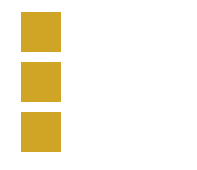 今天给大家分享基于css3实现精美横向滚动菜单按钮,非常不错,具有参考借鉴价值,需要的的朋友参考下吧2017-04-14
今天给大家分享基于css3实现精美横向滚动菜单按钮,非常不错,具有参考借鉴价值,需要的的朋友参考下吧2017-04-14


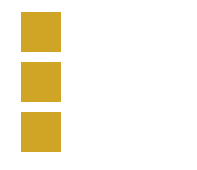
最新评论