网页设计之5种简单的XHTML网页表单
互联网 发布时间:2000-01-01 00:00:00 作者:佚名  我要评论
我要评论
网页设计之5中简单的XHTML网页表单。
技术1:标签三明治
将输入框,选择框和文本框全部包含进 label 元素,并全部设置为块级元素。将单选按钮和多选框显示方式设置为 inline 以便于它们在同一行出现。如果你比较喜欢 label
网页设计之5中简单的XHTML网页表单。 技术1:标签三明治
将输入框,选择框和文本框全部包含进 label 元素,并全部设置为块级元素。将单选按钮和多选框显示方式设置为 inline 以便于它们在同一行出现。如果你比较喜欢 label 和单选按钮/多选框出现在不同行,可以选择不把它包含在 label 里面,或者使用硬换行处理。
每种情况都在下面展示了。
当这些看起来比较时髦的时候,W3C 事实上已经含蓄地展示了他们的 label 例子。
主要好处:简单
代码:
label, input, select, textarea {display: block;} label {margin-bottom: 10px;} input[type="radio"], input[type="checkbox"] {display: inline;} <form> <fieldset> <legend>Contact Form</legend> <label for="name"> Name</label> <input id="name" name="name" size="20" /> <label for="email">Email</label> <input id="email" name="email" size="20" /> <label for=" Choices"> Choices (radio) — <em>wrapped label</em></label> <input name=" Choice" type="radio" /> Choice 1 <input name=" Choice" type="radio" /> Choice 2 <input name=" Choice" type="radio" /> Choice 3 <label style="margin-bottom: 0pt;" for=" Choices2"> Choices (checkbox) — <em>non-wrapped label, margin reset</em></label> <input name=" Choice2" type="checkbox" /> Choice 1 <input name=" Choice2" type="checkbox" /> Choice 2 <input name=" Choice2" type="checkbox" /> Choice 3 <div style="height: 10px;"><!-- just to split the demo up --></div> <label for=" Choices3"> Choices (checkbox) — <em>wrapped, hard line-break</em></label> <input name=" Choice3" type="checkbox" /> Choice 1 <input name=" Choice3" type="checkbox" /> Choice 2 <input name=" Choice3" type="checkbox" /> Choice 3 <label for="dropdown"> Question</label> <select id="dropdown"> <optgroup label="Group of Options"></optgroup> <option>Option 1</option> <option>Option 2</option> <option>Option 3</option> </select> <label for="message"> Message <textarea cols="36" rows="12" name="message"></textarea> </label> <input type="submit" value="send it" /> </fieldset> </form>
运行结果:
#expamle1 label,#expamle1 input,#expamle1 select,#expamle1 textarea {display: block;}
#expamle1 label {margin-bottom: 10px;}
#expamle1 input[type="radio"],#expamle1 input[type="checkbox"] {display: inline;}
技术2:懒人
许多开发者采用了这种不正统但是快速简单(用换行隔断标记)的方法。虽然能运行,但是对你的 css 能力有害,因为你不需要任何 css 去实现它。
主要好处:快速
代码:
<form> <fieldset> <legend>Contact Form</legend> <label for="name">Name</label> <input id="name" name="name" size="20" /> <label for="email">Email</label> <input id="email" name="email" size="20" /> <label for=" Choices"> Choices (radio)</label> <input name=" Choice" type="radio" /> Choice 1 <input name=" Choice" type="radio" /> Choice 2 <input name=" Choice" type="radio" /> Choice 3 <label for=" Choices3"> Choices (checkbox)</label> <input name=" Choice3" type="checkbox" /> Choice 1 <input name=" Choice3" type="checkbox" /> Choice 2 <input name=" Choice3" type="checkbox" /> Choice 3 <label for="dropdown">Question</label> <select id="dropdown"> <optgroup label="Group of Options"></optgroup> <option>Option 1</option> <option>Option 2</option> <option>Option 3</option> </select> <label for="message">Message</label> <textarea cols="36" rows="12" name="message"></textarea> <input type="submit" value="send it" /> </fieldset> </form>
运行结果: #p#
网页设计之5中简单的XHTML网页表单。 技术3:语义先生
web 标准的信条之一就是考虑数据类型和与之对应的代码。既然表单是一个连续的问题列表,那么有序列表用在这里就非常贴切。
主要好处: 结构化
代码:
ol { list-style: none; padding-left: 0; } <form> <fieldset> <legend>Contact Form</legend> <ol> <li> <label for="name">Name</label> <input id="name" name="name" size="20" /></li> <li> <label for="email">Email</label> <input id="email" name="email" size="20" /></li> <li> <label for=" Choices"> Choices (radio)</label> <input name=" Choice" type="radio" /> Choice 1 <input name=" Choice" type="radio" /> Choice 2 <input name=" Choice" type="radio" /> Choice 3</li> <li> <label for=" Choices3"> Choices (checkbox)</label> <input name=" Choice3" type="checkbox" /> Choice 1 <input name=" Choice3" type="checkbox" /> Choice 2 <input name=" Choice3" type="checkbox" /> Choice 3</li> <li> <label for="dropdown">Question</label> <select id="dropdown"> <optgroup label="Group of Options"></optgroup> <option>Option 1</option> <option>Option 2</option> <option>Option 3</option> </select></li> <li> <label for="message">Message</label><textarea cols="36" rows="12" name="message"></textarea></li> <li> <input type="submit" value="send it" /></li> </ol> </fieldset> </form>
运行结果:
#example3 ol {
list-style: none;
padding-left: 0;
}
技术4:分而治之
假如你采取将横向表单,需要何种形式?很多情况(客户)会要求横向表单。我们可以依赖的是老伙伴 div,只需要把表单分割成多栏。利用标签三明治方法我们可以很容易的实现。
主要好处:空间的利用
代码:
label, input, select, textarea {display: block;} label {margin-bottom: 10px;} input[type="radio"], input[type="checkbox"] {display: inline;} .form-column { width: 150px; height: 250px; padding-left: 20px; border-left: 1px solid #ccc; float: left; } <form> <fieldset> <legend>Contact Form</legend> <div class="form-column"> <label for="name"> Name</label> <input id="name" name="name" size="20" /> <label for="email"> Email</label> <input id="email" name="email" size="20" /> <label for=" Choices"> Choices (radio)</label> <input name=" Choice" type="radio" /> Choice 1 <input name=" Choice" type="radio" /> Choice 2 <input name=" Choice" type="radio" /> Choice 3</div> <!-- /form-column --> <div class="form-column"> <label for=" Choices3"> Choices (radio)</label> <input name=" Choice2" type="radio" /> Choice 1 <input name=" Choice2" type="radio" /> Choice 2 <input name=" Choice2" type="radio" /> Choice 3 <label for=" Choices3"> Choices (checkbox)</label> <input name=" Choice2" type="checkbox" /> Choice 1 <input name=" Choice2" type="checkbox" /> Choice 2 <input name=" Choice2" type="checkbox" /> Choice 3 <label for="dropdown"> Question</label> <select id="dropdown"> <optgroup label="Group of Options"></optgroup> <option>Option 1</option> <option>Option 2</option> <option>Option 3</option> </select> <input type="submit" value="send it" /></div> <!-- /form-column --> </fieldset> </form>
运行结果:
#Example4 label,#Example4 input, #Example4 select, #Example4 textarea {display: block;}
#Example4 label {margin-bottom: 10px;}
#Example4 input[type="radio"], #Example4 input[type="checkbox"] {display: inline;}
#Example4 .form-column {
width: 150px;
height: 250px;
padding-left: 20px;
border-left: 1px solid #ccc;
float: left;
}
技术5:老学究似的懒人
如果你不想纠缠与 CSS,非常匆忙,并且不打算做浏览器测试,你应该另外找个新工作。玩笑而已,这个是为你准备的。
主要好处:直观
代码:
<form> <fieldset> <legend>Contact Form</legend> <table border="0"> <tbody> <tr><!-- column one --> <td><label for="name">Name</label> <input id="name" name="name" size="20" /> <label for="email">Email</label> <input id="email" name="email" size="20" /> <label for=" Choices"> Choices (radio)</label> <input name=" Choice" type="radio" /> Choice 1 <input name=" Choice" type="radio" /> Choice 2 <input name=" Choice" type="radio" /> Choice 3</td> <!-- column two --> <td><label for=" Choices3"> Choices (checkbox)</label> <input name=" Choice3" type="checkbox" /> Choice 1 <input name=" Choice3" type="checkbox" /> Choice 2 <input name=" Choice3" type="checkbox" /> Choice 3 <label for="dropdown">Question</label> <select id="dropdown"> <optgroup label="Group of Options"></optgroup> <option>Option 1</option> <option>Option 2</option> <option>Option 3</option> </select></td> <!-- column three --> <td><label for="message">Message</label> <input type="submit" value="send it" /></td> </tr> </tbody></table> </fieldset> </form>
运行结果:
相关文章
 本文主要介绍了html table+css实现可编辑表格的示例代码,主要使用HTML5的contenteditable属性,文中通过示例代码介绍的非常详细,需要的朋友们下面随着小编来一起学习学习2024-03-06
本文主要介绍了html table+css实现可编辑表格的示例代码,主要使用HTML5的contenteditable属性,文中通过示例代码介绍的非常详细,需要的朋友们下面随着小编来一起学习学习2024-03-06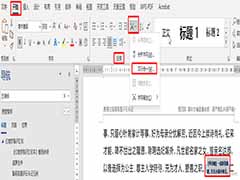 本文主要介绍了HTML中使用Flex布局实现双行夹批效果,文中通过示例代码介绍的非常详细,对大家的学习或者工作具有一定的参考学习价值,需要的朋友们下面随着小编来一起学习2024-02-22
本文主要介绍了HTML中使用Flex布局实现双行夹批效果,文中通过示例代码介绍的非常详细,对大家的学习或者工作具有一定的参考学习价值,需要的朋友们下面随着小编来一起学习2024-02-22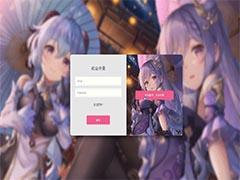 在网站开发中,登录页面是必不可少的一部分,本文就来介绍一下HTML+CSS实现登录切换,文中通过示例代码介绍的非常详细,对大家的学习或者工作具有一定的参考学习价值,需2024-02-02
在网站开发中,登录页面是必不可少的一部分,本文就来介绍一下HTML+CSS实现登录切换,文中通过示例代码介绍的非常详细,对大家的学习或者工作具有一定的参考学习价值,需2024-02-02 本文主要介绍了HTML+CSS实现全景轮播的示例代码,实现了一个简单的网页布局,其中包含了五个不同的盒子,每个盒子都有一个不同的背景图片,并且它们之间有一些间距,下面就2024-02-02
本文主要介绍了HTML+CSS实现全景轮播的示例代码,实现了一个简单的网页布局,其中包含了五个不同的盒子,每个盒子都有一个不同的背景图片,并且它们之间有一些间距,下面就2024-02-02 来到圣诞节了,那么就可以制作一颗HTML的圣诞树送给朋友,没有编程基础的小白也可以按照步骤操作也可以运行起来代码的,喜欢的朋友快来体验吧2023-12-26
来到圣诞节了,那么就可以制作一颗HTML的圣诞树送给朋友,没有编程基础的小白也可以按照步骤操作也可以运行起来代码的,喜欢的朋友快来体验吧2023-12-26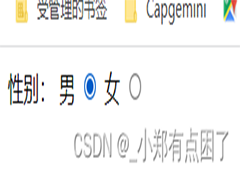 如何能把html的<input type="radio" name="option">改成自定义的样式呢?比如想要把他变成正方形,选中的时候是对号,默认的样式太丑了,今天给2023-12-14
如何能把html的<input type="radio" name="option">改成自定义的样式呢?比如想要把他变成正方形,选中的时候是对号,默认的样式太丑了,今天给2023-12-14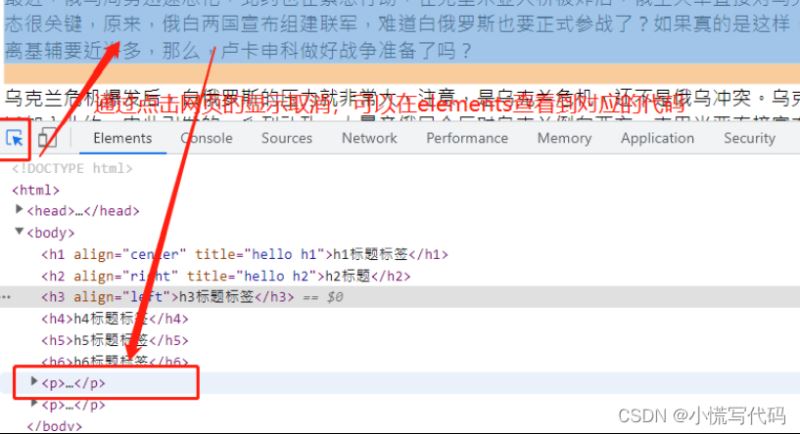 这篇文章详细的为大家介绍了HTML以及总结了HTML常用标签,包括标题、段落、图片、链接、列表、表格、表单等,通过代码示例给大家介绍的非常详细,需要的朋友可以参考下2023-11-20
这篇文章详细的为大家介绍了HTML以及总结了HTML常用标签,包括标题、段落、图片、链接、列表、表格、表单等,通过代码示例给大家介绍的非常详细,需要的朋友可以参考下2023-11-20- HTML文档声明的作用就是告诉浏览器使用哪种HTML版本来显示网页,文档声明都是再页面中第一行的位置通过DOCTYPE html,下面脚本之家小编就为大家分享一下2023-11-17
- 如果您正在学习HTML,那么您可能需要一些相关的代码来帮助您构建复杂的页面并将其结构化为各种元素,在本文中,我们将分享一些HTML代码片段,这些片段可用于创建各种功能和2023-11-17
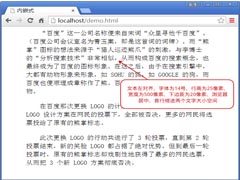 CSS 样式既可以作为单独的文件(.css类型的文件)引入到 HTML 文档中,本文主要介绍了HTML嵌入CSS样式的四种实现方法,具有一定的参考价值,感兴趣的可以了解一下2023-11-03
CSS 样式既可以作为单独的文件(.css类型的文件)引入到 HTML 文档中,本文主要介绍了HTML嵌入CSS样式的四种实现方法,具有一定的参考价值,感兴趣的可以了解一下2023-11-03



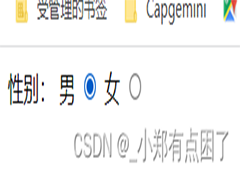
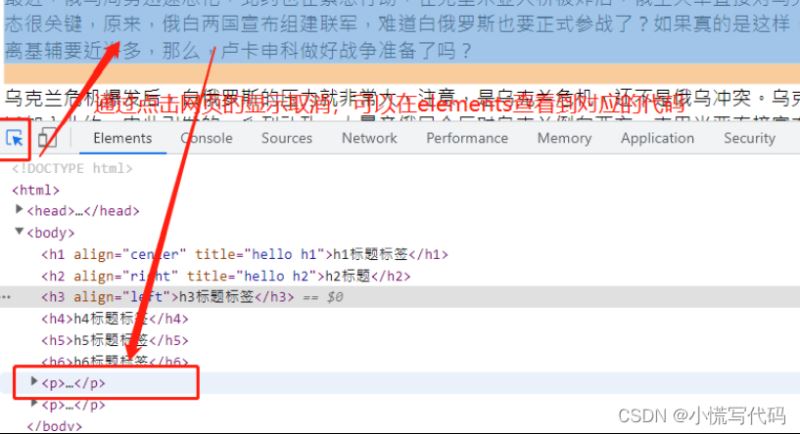
最新评论