Maya建模:LCD显示器建模教程
GPT4.0+Midjourney绘画+国内大模型 会员永久免费使用!
【 如果你想靠AI翻身,你先需要一个靠谱的工具! 】
今天向朋友们推荐Maya建模--LCD显示器建模教程,教程介绍的制作步骤很详细,不过是英文教程,所以朋友们在学习是还要下一点功夫,希望教程对朋友们有所帮助!
this tutorial will teach you how to model a basic lcd screen in maya using some of the very basic tools such as the extrude tool, the scale tool, the move tool, and the split polygon object tool. this is a beginner tutorial and you are not required to have anything more than basic knowledge on how to use maya. in the first page of this tutorial you will create the main shape of our lcd screen and the second page will describe the way to create the extra details such as the stand and the buttons. an example of what you can make by following this tutorial is illustrated in the image below.

start off by creating a new scene (file;new) and make sure that you have set the ui menu to the ;modeling; set (window;setting/preferences;preferences)
access the ;create; menu by going through ;polygon primitives; and then click on the small cubic icon next to ;cube; to insert a custom-made cube that should make up the screen part of our object. an option window should pop-up, use the values showed in the image below for the width, height, and depth and then click ;create;.


You should get a result similar to the one in the first image below. Right-click the model and drag your mouse while holding the right-click button to show the object transform menu. select ;Face; to select the face part of our model. The selection colour of our object should change.



We will now start our extrusion process, use the ;Move tool;  to select the centre of the face of the cube. Go through the ;Edit Polygons; dropdown menu and pick ;Extrude Face;. This will create another layer that you can pull out using the ;Move too;, use the ;Scale tool;
to select the centre of the face of the cube. Go through the ;Edit Polygons; dropdown menu and pick ;Extrude Face;. This will create another layer that you can pull out using the ;Move too;, use the ;Scale tool;  to pull the the new layer inwards as illustrated in the image below. This will require you to reduce the size on the y and x axis separately.
to pull the the new layer inwards as illustrated in the image below. This will require you to reduce the size on the y and x axis separately.



repeat the process again, use extrude face, and then move and scale to get a smaller bump on our object as illustrated in the image below.

repeat the process for a third time to get a result similar to the image illustrated below.

we will now leave the back for now and do the display part of our monitor. rotate the camera (alt+left mouse click) to view the front part of the monitor, select the centre of the face using the move tool and then extrude it. scale it down a little bit as illustrated in the image below and then apply extrude once more. move this new layer backwards using the move tool.


congratulations! this completed the basic shape of our monitor, the second part of our tutorial will describe the creation of the stand and the extra details of the object such as buttons, etc. click on the next page link below to continue.
rotate the viewport to the lower back of our lcd screen. select the lower side of the last bump of the monitor using the move tool. extrude this face and reduce it in size.

extrude that small face once again and pull it outwards using the move tool.

we will now have to flatten the lower end of our stand stick, make sure that you are viewing the model from the sideways, we will alter the vertex of our model instead of the facts, editing the vertex gives us greater control over the shape of the model. right-click and drag the mouse button to change the selection mode to ;vertex;. use the move tool to move one of the points so that it makes a straight horizontal line with the other point as illustrated in the image below. once you are done, right-click and drag the mouse to change the selection mode to ;face;.

rotate the camera to see the bottom of your stand, extrude that part and then pull it downwards. rotate the camera to view the front part of that last section you extruded and extrude it towards the front side of the screen.



we will now extrude the two sides of the last part that was created. hold shift while selecting the first side using the move tool and then rotate the camera to select the other side. extrude both sides and then move and scale them to acquire a result similar to the one displayed below.



we will now start adding the buttons to the lower piece of the frame of our lcd screen. go through edit polygons;split polygon tool to access the tool that will let us split that piece of the frame into two faces. you will then have to click on the horizontal edges of that face to create your first split point, the percentage of the location of our split will be displayed in the status bar at the bottom of the window. make sure that you split it at 50%. a green dot should appear when you release the mouse click, create another split point at the lower part of the frame to split it into two.



the following shape was created using the process of extrusion with the help of the move and scale tools. this is a simple extra layer that was pulled forwards and then scaled down.


you will merely be required to extrude those faces once again and pull them forwards using the move tool.


this should end the basic shape of our model, here is how the model i made looked like without any texturing.


here is the final render i created by applying a lambert material with the mental ray render with ambient light and cost shadows on. this concludes our tutorial, if you have any comments or questions to ask please email me at sunrise300@gmail.com or simply post at the oman3d forum.

- end of tutorial.
教程已完毕,希望大家看完本教程,都能学会利用MAYA制作LCD显示器建模,谢谢大家观看。
相关文章

如何将Maya首选项重置为默认值? 重置Maya首选项的技巧
Maya首选项是Maya软件中的一组用户可配置的选项,可以让用户根据自己的需要调整软件的默认设置,下面我们就来看看重置Maya首选项的技巧2024-02-18 启动Maya软件的时候,提醒:停止并显示以下错误,然后软件崩溃了,该怎么结解决呢?下面我们就来看看Maya崩溃的原因分析和解决办法2024-02-18
启动Maya软件的时候,提醒:停止并显示以下错误,然后软件崩溃了,该怎么结解决呢?下面我们就来看看Maya崩溃的原因分析和解决办法2024-02-18
maya控制手柄怎么创建IK? maya的IK表达式拉伸效果的设置方法
maya控制手柄怎么创建IK?maya建模的是偶,使用IK控制柄工具创建IK该怎么添加表达式做拉伸效果呢?下面我们就来看看maya的IK表达式拉伸的设置方法2023-02-28
maya打不开fbx文件提示Unrecognized file type错误怎么办?
maya打不开fbx文件提示Unrecognized file type错误怎么办?maya导入fbx文件失败,提示无法识别的文件类型错误,该怎么办呢?下面我们就来看看详细的解决办法2021-10-29 maya一款专为游戏开发者和制片人专门设计。适合视效艺术家、建模和动画师,今天小编就来教给大家一个简单的教程,使用maya制作立体曲面2021-09-09
maya一款专为游戏开发者和制片人专门设计。适合视效艺术家、建模和动画师,今天小编就来教给大家一个简单的教程,使用maya制作立体曲面2021-09-09 maya怎么创建绚丽多彩的烟花?maya中想要创建漂亮的烟花,该怎么制作这个效果呢?下面我们就来看看详细的教程,需要的朋友可以参考下2021-01-08
maya怎么创建绚丽多彩的烟花?maya中想要创建漂亮的烟花,该怎么制作这个效果呢?下面我们就来看看详细的教程,需要的朋友可以参考下2021-01-08 maya怎么用phoenixfd插件制作逼真的火焰动画?maya中想要制作逼真的火焰动画,该怎么制作这个动画效果呢?下面我们就来看看详细的教程,需要的朋友可以参考下2020-12-08
maya怎么用phoenixfd插件制作逼真的火焰动画?maya中想要制作逼真的火焰动画,该怎么制作这个动画效果呢?下面我们就来看看详细的教程,需要的朋友可以参考下2020-12-08
maya模型上的数字怎么关掉? maya模型不显示数字的技巧
maya模型上的数字怎么关掉?maya中的模型显示数据,想要关闭显示数据,该怎么操作呢?下面我们就来看看maya模型不显示数字的技巧,需要的朋友可以参考下2020-11-02 maya怎么重建曲面?maya中想要重建曲面,让模型更加圆滑,该怎么操作呢?下面我们就来看看maya重建曲面的方法,需要的朋友可以参考下2020-10-10
maya怎么重建曲面?maya中想要重建曲面,让模型更加圆滑,该怎么操作呢?下面我们就来看看maya重建曲面的方法,需要的朋友可以参考下2020-10-10 maya骨骼不显示怎么办?maya文件打开以后发现骨骼隐藏了,我们找不到,骨骼被隐藏无非三种情况,自己被隐藏,父对象被隐藏,绘制样式选择了无,下面我们就来看看maya显示骨2020-08-10
maya骨骼不显示怎么办?maya文件打开以后发现骨骼隐藏了,我们找不到,骨骼被隐藏无非三种情况,自己被隐藏,父对象被隐藏,绘制样式选择了无,下面我们就来看看maya显示骨2020-08-10
























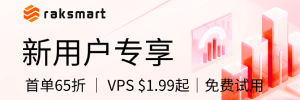





最新评论